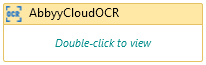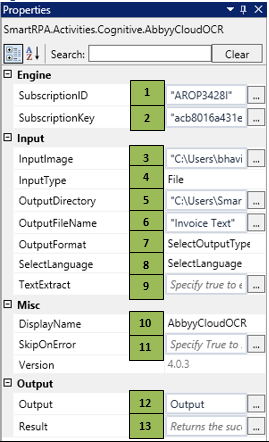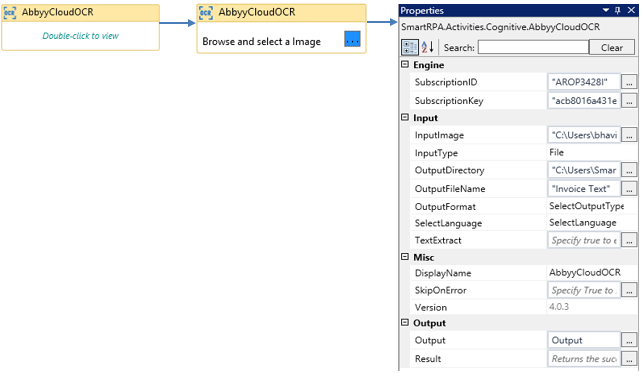AbbyyCloudOCR
When to use the AbbyyCloudOCR activity
This activity helps you convert image/scanned documents into editable text.
Figure 1
|
Activity Name |
Picture |
|
AbbyyCloudOCR |
|
Technical Reference
|
Figure 1.1
|
S.no |
Description |
|
1 |
Specify the SubscriptionID |
|
|
2 |
Specify the Subscription key provided by Abbyy FineReader services |
|
|
3 |
Specify the path in which the input image is stored |
|
|
4 |
InputType dropdown provides options based on the input |
|
|
5 |
Specify the folder in which the output file should be stored |
|
|
6 |
Specify the name in which the file should be stored |
|
|
7 |
OutputFormat provides a list to choose the output format |
|
|
8 |
SelectLanguage dropdown has multiple options to choose the preferred language |
|
|
9 |
Specify ÔÇ£TrueÔÇØ if you prefer text output |
|
|
10 |
Displays the action that the activity performs in the workflow |
|
|
11 |
Specify whether to continue executing the workflow even if the activity fails |
|
|
12 |
Enter the declared variable name to store the extracted text |
|
|
13 |
Specify the Boolean variable which holds the success state of the activity |
SubscriptionID & SubscriptionKey will be provided when the user is registered with the ABBYY FineReader services
![]() InputType can either be a file or bytes, based on the userÔÇÖs preferenceIllustration
InputType can either be a file or bytes, based on the userÔÇÖs preferenceIllustration
![]() Activity: The ÔÇ£AbbyyCloudOCRÔÇØ is a cognitive feature which helps the user convert an image/ scanned document into editable text that can be used for further processing.
Activity: The ÔÇ£AbbyyCloudOCRÔÇØ is a cognitive feature which helps the user convert an image/ scanned document into editable text that can be used for further processing.
Figure 1.2
Figure 1.3