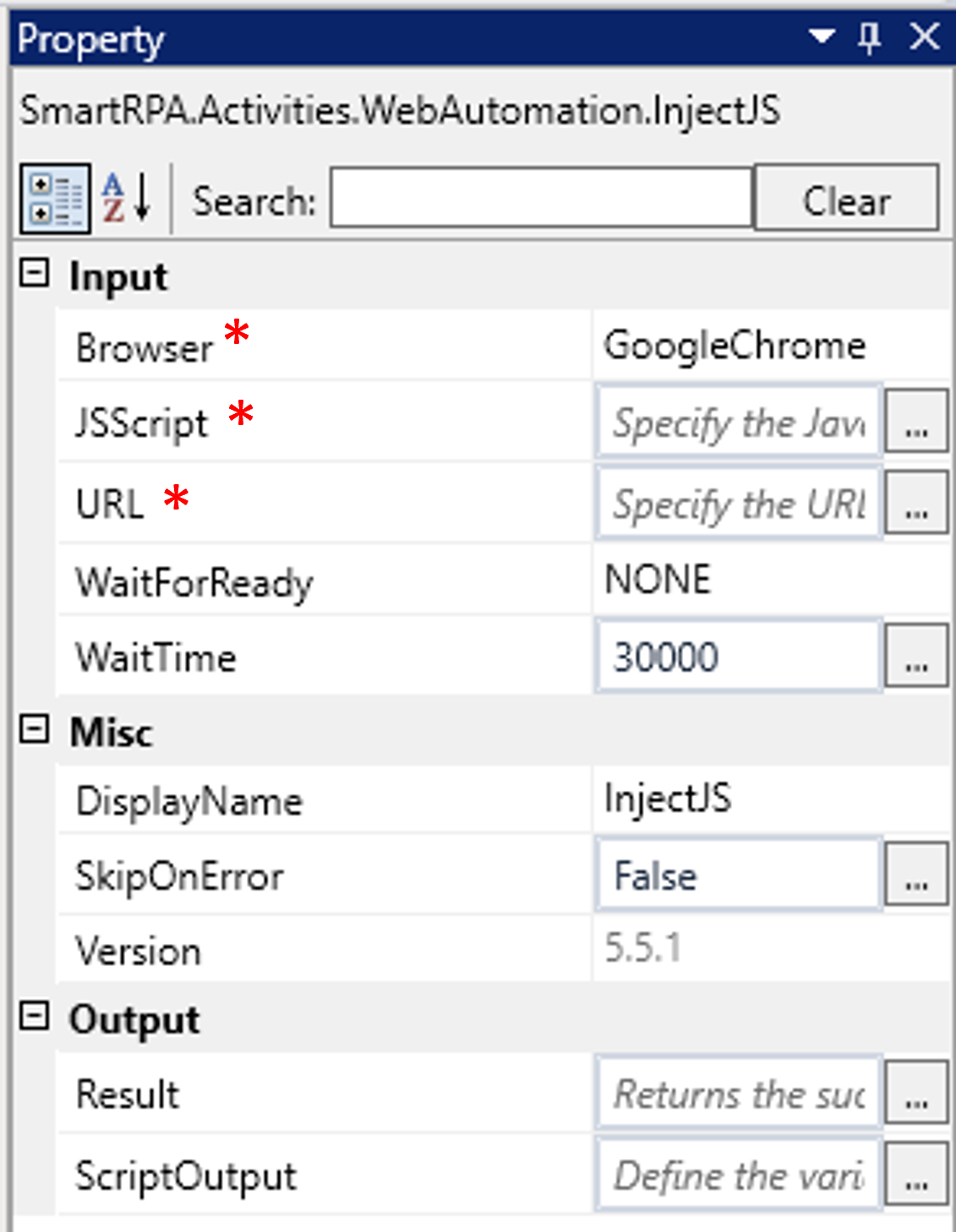This activity is used to execute the JavaScript code into a particular Webpage using the elements. This activity requires
“Sutherland Robility Webspy” extension to be installed from the chrome or edge webstore to detect elements on the web page.
Purpose of Inject JS activity:
This activity is used when you want to execute the Java Script code to implement its corresponding functions, such as hiding
certain elements, disabling selected controls, inserting value in the selected field in the web page or to retrieve values, etc.
Technical reference:
|
INPUT |
Browser: Gets auto filled, once the element is indicated on the web page using Robility Spy. Here the browser type will be displayed. |
|
|
JSScript: Specify the "Java script" to execute on the website. This field accepts only "String" datatype. The maximum allowed characters are 2000. |
||
|
URL: Gets auto filled, once the element is indicated on the web page using Robility Spy. Indicates the URL in which this activity is performed. |
||
|
WaitForReady: Runs the activity once the webpage loading matches the wait for ready state. None – It will perform the activity functionality without checking the state of the browser. Interactive- The activity will be performed once the web element is found even if the webpage is still in loading state. Complete- The activity will proceed to the next step only if the web page is completely loaded. |
||
|
Wait Time: It helps the user to add a delay to start the execution of the further activity. The format of the delay here is milliseconds. By default, it will be set to 30000. When the option is left blank, no delay is considered. |
||
|
MISC |
Display Name: Displays the name of the activity. The activity name can be customized which will help in troubleshooting. |
|
|
SkipOnError: Specify the Boolean value as “True or False.” |
||
|
Version: It specifies the version of the web automation feature in use |
||
|
OUTPUT |
Result: It helps to view the execution state of the activity. It returns the values in Boolean format. |
|
|
ScriptOutput: Declare and assign a variable to store the extracted data in cases where you retrieve the values. It supports only string type. |
* Represents mandatory fields to execute the workflow.