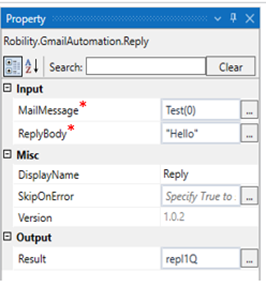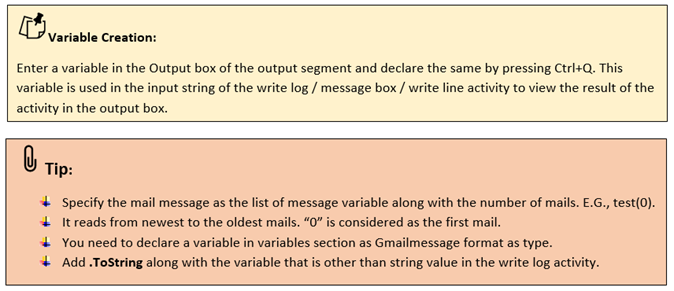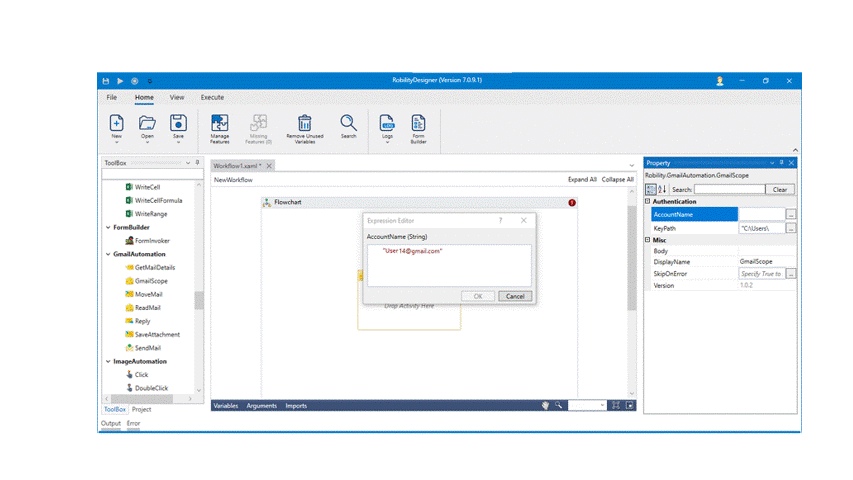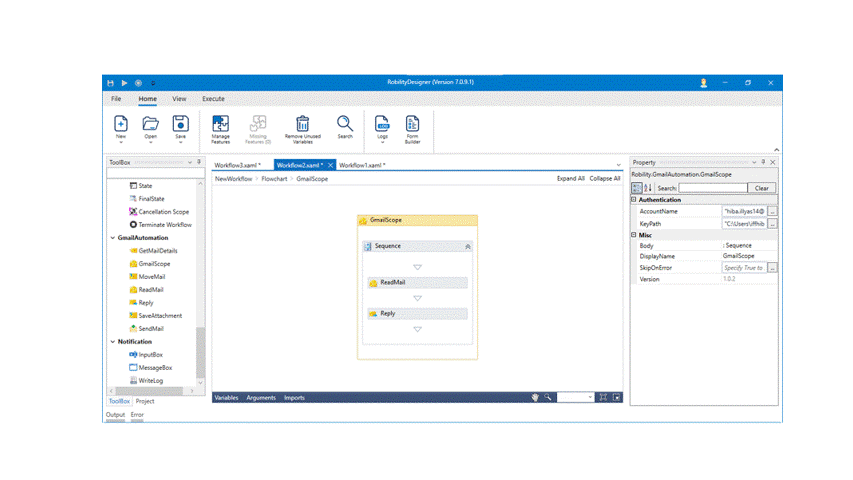Reply
This activity is used to reply to the specified mail account.
Technical Reference:
|
INPUT |
MailMessage: Specify the list of message variable from the read mail activity as the input to reply. |
|
|
ReplyBody: Specify the body message to reply to that mail within the double quotes. |
||
|
MISC |
Display Name: Displays the name of the activity. You can also customize the activity name to help troubleshoot issues faster. This name will be used for logging purposes. |
|
|
SkipOnError: It specifies whether to continue executing the workflow even if it throws an error. This supports only Boolean value “True or False”. By default, it is set to “False.” True: Continues the workflow to the next step False: Stops the workflow and throws an error. |
||
|
Version: It specifies the version of the Gmail automation feature in use |
||
|
OUTPUT |
Result: Declare and assign a variable to get the return status of the condition either as success or failure. This is not a mandatory field however declare a variable to get the result. |
* Mandatory fields to execute the workflow.
Process of Gmail Authentication:
The Gmail automation enables the user to extract, send, reply, move, read, and save from the mails. Before proceeding to process the automation, the bot authenticates the gmail/ mail account that is specified. This process occurs only on the first time when the activity is used with the mail account entered. This keypath entered in Gmail scope will enable to give access to the mail account specified and only accepts JSON file format.
Example:
The following activity explains how to reply to the mail by using the Reply activity. The activities that needs to be used – Gmail scope, Read mail, Reply and Write log.
Let’s continue from Read Mail activity example,
1. Drag and drop the Reply activity and connect it below to Read Mail activity.
2. Enter the mail message as Read_mail(0) to send a reply to the mail.
3. Enter the reply body as “Hello, How are you ?!” from the properties panel.
4. Declare a variable as “Rep1” in the output from properties panel.
5. Add write log activity and connect it below the Reply activity.
6. Ente the input string as “Rep1.ToString” in the write log activity.
7. Enter the log level as “Info”.
8. Now, execute the workflow.
The bot will identify the mail and sends a reply to that mail.