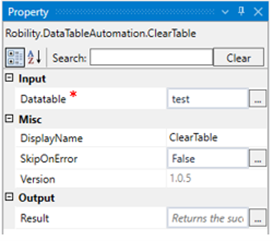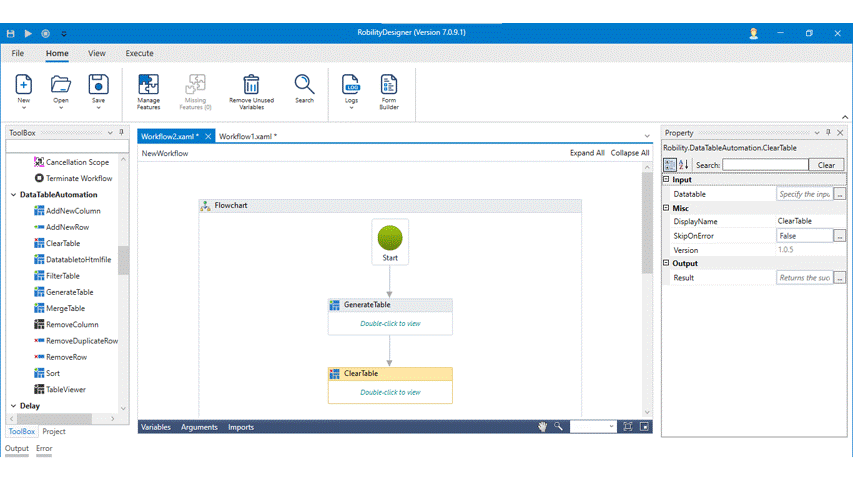Clear Table
This activity helps to clear the inputs from the specified table.
Technical Reference:
|
|
INPUT |
DataTable: Specify the input data table in which you want to clear the table. |
|
MISC |
Display Name: Displays the name of the activity. You can also customize the activity name to help troubleshoot issues faster. This name will be used for logging purposes |
|
|
SkipOnError: It specifies whether to continue executing the workflow even if it throws an error. This supports only Boolean value “True or False” True: Continues to execute the workflow irrespective of any error thrown. False: Stops the workflow if it throws any error |
||
|
Version: It specifies the version of the DataTable automation feature in use. |
||
|
OUTPUT |
Result: Declare and assign a variable to return the success rate of Skip on error functionality. This is not a mandatory field however declare a variable to get the result. |
* Mandatory fields to execute the workflow.
Example:
The following explains how to clear the table.
1. Drag and drop the Clear Table activity to the workflow.
2. Connect it below to the Generate table activity.
3. Enter the table variable “test” in the Datatable from the properties panel.
4. Add write log activity and connect it below the clear table activity.
5. Enter the variable name as “Res.ToSring” in the input string box.
6. Enter the log level as “Info” in the box.
7. Now, execute the workflow.
The bot will identify and clears the table from the specified datatable, and it return the success state.