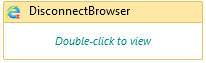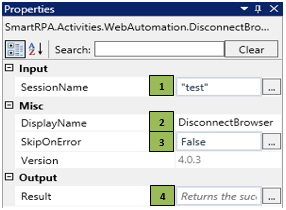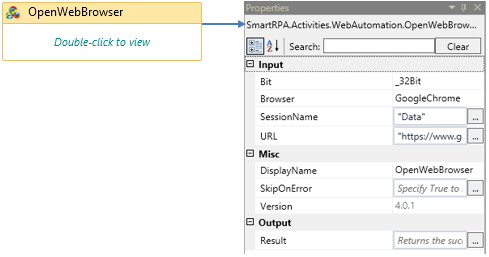When to use the DisconnectBrowser activity
This activity is used to disconnect the browser once the action is completed during run-time.
Figure 1
|
Activity Name |
Picture |
|
DisconnectBrowser |
|
Technical Reference
|
Figure 1.1
|
S.no |
Description |
|
1 |
Enter the SessionName to close the particular browser |
|
|
2 |
Displays the action that the activity performs in the workflow |
|
|
3 |
Specify whether to continue executing the workflow even if the activity fails |
|
|
4 |
Define the condition that you prefer to validate. It supports only Boolean value |
Illustration
- Drag a DisconnectBrowser activity and connect under the Message Box activity.
- Enter the SessionName as Test (It Disconnects the Test Session)
- Drag an OpenWebBrowser activity and connect under the DisconnectBrowser activity to translate the stored data into French language.
- Go to the property session and select the "Bit" based on your system configuration as 32 bit/64 bit
- Double-click the activity and click on the Spy symbol to open the SmartSpy window on the screen
- Select the Browser type based on your requirement
- Specify the unique name of the session. Here, the session is given as Data
- Specify the website link in the "URL" field
- Click "Go" to load the webpage. Once the webpage is loaded the property fields get auto filled.
Figure 1.2
v4.0.3