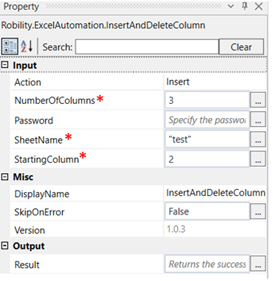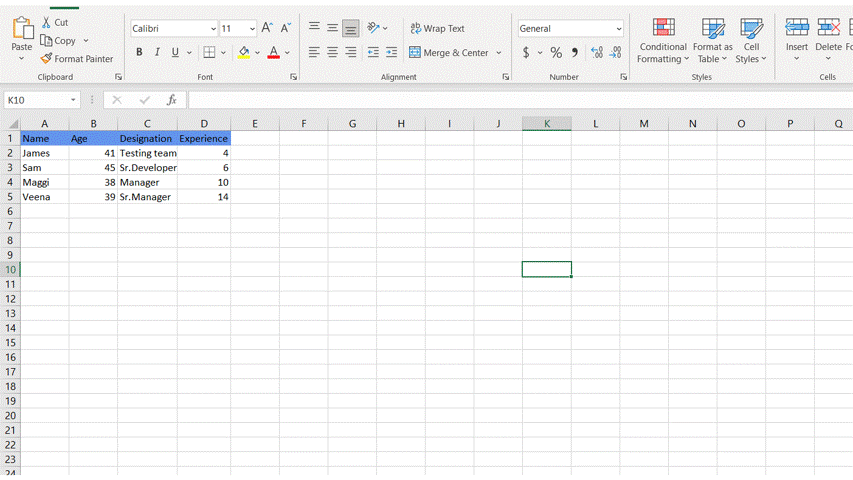Insert and Delete Column
This activity is used to insert or delete a column to the specified worksheet.
Technical Reference:
|
|
|
Action: Specify the action to be performed by the bot. |
|
NumberOfColumns: Specify the number of columns to be inserted or deleted. |
||
|
Password: Specify the password if the workbook is password protected. |
||
|
SheetName: Specify the sheet name to which the column has to be added. |
||
|
StartingColumn: Specify the position from which the column has to be inserted or deleted. |
||
|
MISC |
Display Name: Displays the name of the activity. You can also customize the activity name to help troubleshoot issues faster. This name will be used for logging purposes. |
|
|
SkipOnError: It specifies whether to continue executing the workflow even if it throws an error. This supports only Boolean value “True or False” True: Continues to execute the workflow irrespective of any error thrown. False: Stops the workflow if it throws any error |
||
|
Version: It specifies the version of the excel automation feature in use |
||
|
OUTPUT |
Result: Define a Boolean value to validate the success state of the activity. This is not a mandatory field. |
*Mandatory field to execute the workflow
The following activity illustrates on how we can use the insert and delete columns activity to insert columns into the worksheet named “test”. Here we are going to insert 3 columns from the 2nd column position.
1. Drag and drop a get excel object activity to the workflow.
2. Enter the file path of the excel file in which the worksheet to be worked on is present.
3. Drag and drop a insert and delete columns activity into the Get Excel object activity.
4. Click on the insert and delete columns activity.
5. Enter the action to be done, insert or delete. Here we will select insert
6. Enter the number of columns to be inserted.
7. Enter the name of the sheet to which the column must be inserted.
8. Enter the position from where the column must be inserted.
9. Execute the activity
The bot executes the activity and inserts 3 columns from the 2nd position.