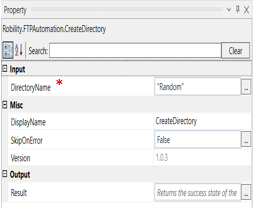Create Directory
This activity is used to create a new directory in the specified path. This activity requires the server’s name, username, and password to proceed with activities in this feature.
Technical Reference:
|
|
INPUT |
DirectoryName: Name of the directory that you want to create. |
|
MISC |
Display Name: Displays the name of the activity. You can also customize the activity name to help troubleshoot issues faster. This name will be used for logging purposes. |
|
|
SkipOnError: It specifies whether to continue executing the workflow even if it throws an error. This supports only Boolean value “True or False”. By default, it is set to “False.” True: Continues the workflow to the next step False: Stops the workflow and throws an error. |
||
|
Version: It specifies the version of the FTP automation feature in use |
||
|
OUTPUT |
Result: Define the condition that you prefer to validate. It supports only Boolean value. |
* Mandatory fields to execute the workflow.
The following activity illustrates how to use the create directory activity from the FTP automation feature to create a directory in the server.
Example:
1. Drag and drop the FTP activity from the FTP automation.
2. Double click on the FTP activity and enter the server’s name, username, and password.
3. Drag and drop a create directory activity.
4. Enter the Directory name that you would like to create. Here it is “Random.”
5. Execute the activity.
The bot executes the activity and creates a directory named random.