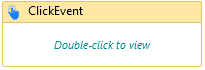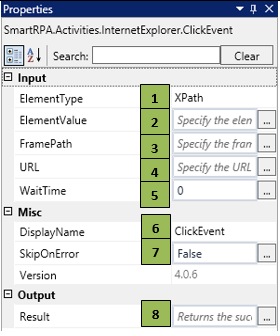ClickEvent
When to use ClickEvent activity
When you need to click on an element in the webpage, this activity can be used.
Figure 1
|
Activity Name |
Picture |
|
ClickEvent |
|
Technical Reference
|
Figure 1.1
|
S.no |
Description |
|
1 |
Gets auto-filled, once the element is indicated in the webpage, using the SmartSpy |
|
|
2 |
Gets auto-filled, once the element is indicated in the webpage using the SmartSpy |
|
|
3 |
Gets auto-filled, once the element is indicated in the webpage, using the SmartSpy |
|
|
4 |
Gets auto-filled, once the element is indicated in the webpage, using the SmartSpy |
|
|
5 |
Specify the wait time to wait for the activity to terminate (in milliseconds) |
|
|
6 |
Displays the action that the activity performs in the workflow |
|
|
7 |
Specify whether to continue executing the workflow even if the activity fails |
|
|
8 |
Define the condition that you prefer to validate. It supports only Boolean value |
![]() ElementType has multiple options to choose from. Once the ElementType is changed, the ElementValue changes on its own, corresponding to the element type.
ElementType has multiple options to choose from. Once the ElementType is changed, the ElementValue changes on its own, corresponding to the element type.
![]() Activity: The Click event activity helps you click on a particular control/key in a webpage.
Activity: The Click event activity helps you click on a particular control/key in a webpage.