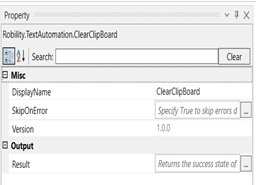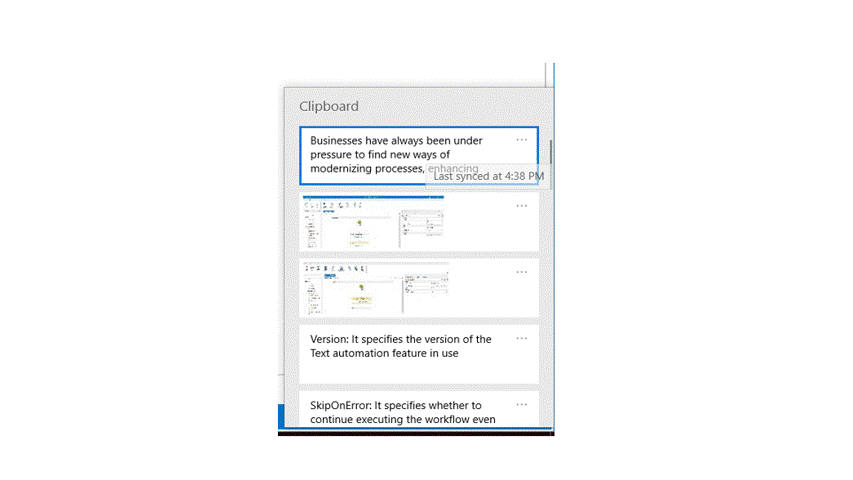Clear Clip Board- Text Automation
This activity is used to clear the final copied text or numeric value from the clipboard.
Technical Reference:
|
|
MISC |
Display Name: Displays the name of the activity. You can also customize the activity name to help troubleshoot issues faster. This name will be used for logging purposes. |
|
SkipOnError: It specifies whether to continue executing the workflow even if it throws an error. This supports only Boolean value “True or False.” True: Continues to execute the workflow irrespective of any error thrown. False: Stops the workflow if it throws any error |
||
|
Version: It specifies the version of the Text automation feature in use |
||
|
OUTPUT |
Result: Define a Boolean to validate if the activity has been completed successfully. This is not a mandatory field however declare a variable to get the result. |
The following example illustrates on how we can use the clear clipboard value activity to clear the last copied item to the clipboard. This activity is a continuity of the get clipboard value activity.
Example:
1.Drag and drop a clear clip board activity below the message box.
2.Drag and drop another get clipboard activity below the message box to retrieve the data from the clipboard. Declare the same variable given in the earlier get clip board activity tab. Here it is “Output”
3.Drag and drop another message box below the get clipboard activity to see if the latest clipboard value has been cleared. Pass the same variable given in the get clip board activity. Here it is “Output”
4.Execute the activity.
The bot has executed the activity and cleared the recent clipboard value which is displayed in the message box.