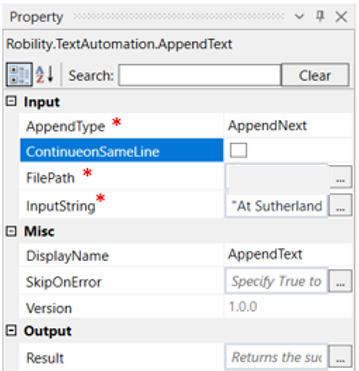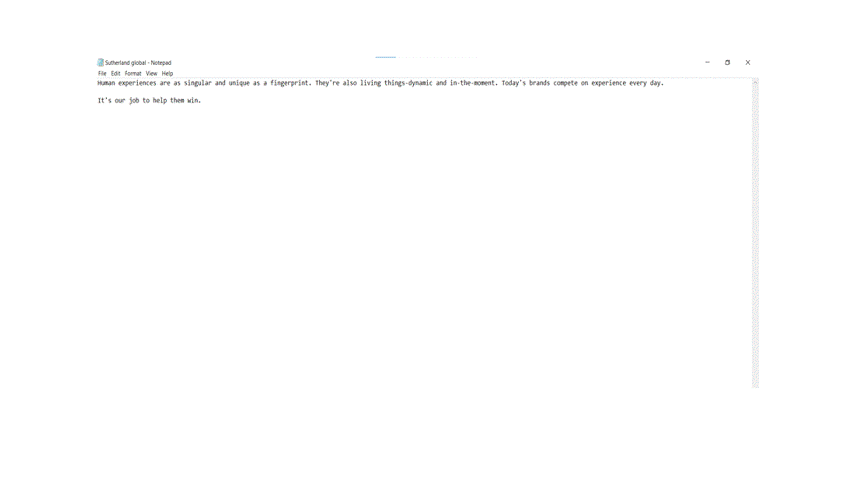Append Text- Text Automation
This activity is used to append text before or after the data. This activity supports only .txt format files
Technical Reference:
|
INPUT |
AppendType:The drop down has two options. AppendNext: It adds the given input string after all the text in the file. AppendBefore: It adds the given input string before all the text in the file. |
|
|
ContinueOnSameLine: Check this box if the text must be appended on the same line. |
||
|
FilePath: Enter the file path of the file in which the text must be appended. |
||
|
InputString: Enter the text to be appended in strings. |
||
|
MISC |
Display Name: Displays the name of the activity. You can also customize the activity name to help troubleshoot issues faster. This name will be used for logging purposes. |
|
|
SkipOnError: It specifies whether to continue executing the workflow even if it throws an error. This supports only Boolean value “True or False”. By default, it is set to “False.” True: Continues the workflow to the next step False: Stops the workflow and throws an error. |
||
|
Version: It specifies the version of the text automation feature in use |
||
|
OUTPUT |
Result: Declare and assign variable to return “SkipOnError” result. Use a message box or write log to view the result. |
* Mandatory fields to execute the workflow.
The following example illustrates on how we can use the append text activity to add an input to the given text file. Here we are using the append before option and hence the bot adds the text before the existing text in the file given.
Example:
1. Drag and drop an append text activity from text automation feature.
2. Double click on the activity.
3. In the property box, within double quotes, enter the file path of the text file to which the text must be appended.
4. In the input string, within double quotes, enter the text which must be appended to the text file.
5. Choose if it must be appended before or after.
6. Check the box if it must continue the same line.
7. Execute the activity.
Here we have chosen Append before, so the bot appends the text before the existing text in the file.