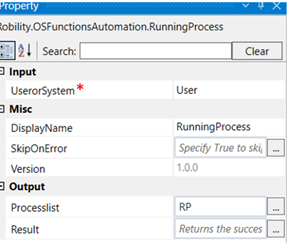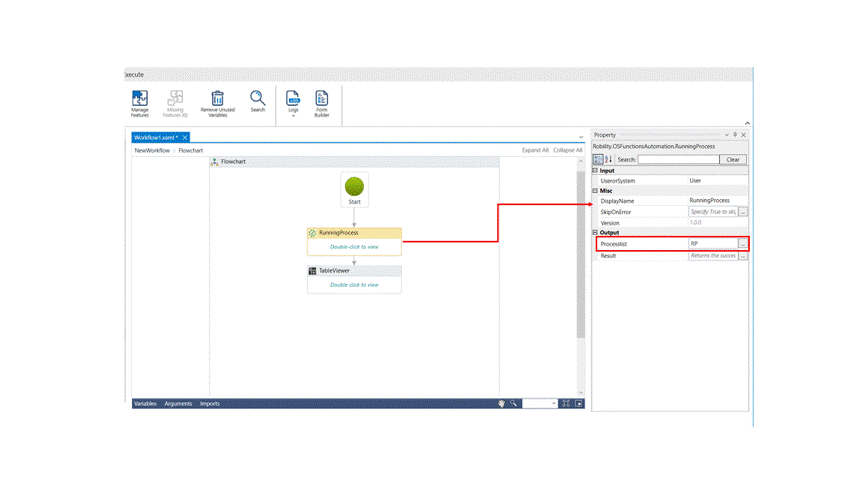Running Process- OS Functions
This activity is used to find all the current running apps and process for a user or the system.
Technical Reference:
|
|
INPUT |
UserorSystem: Choose if the details are required for the whole system or for the specific user. |
|
MISC |
Display Name: Displays the name of the activity. You can also customize the activity name to help troubleshoot issues faster. This name will be used for logging purposes. |
|
|
SkipOnError: It specifies whether to continue executing the workflow even if it throws an error. This supports only Boolean value “True or False.” True: Continues to execute the workflow irrespective of any error thrown. False: Stops the workflow if it throws any error |
||
|
Version: It specifies the version of the OS Functions Automation feature in use. |
||
|
OUTPUT |
ProcessList: Declare a variable here to view all the current running process in a table. |
|
|
Result: Define a Boolean value to validate the success state of the activity. |
*Mandatory field to execute the workflow
The following activity illustrates on how we can use the running process activity to find out all the current running process. Here we are going to find all the current running process specific to the user.
Example
1. Drag and drop a running process activity to the workflow.
2. Enter a variable in the process list box of the output segment.
3. Drag and drop a table viewer activity form the data table automation feature below the running process activity.
4. Click on the activity.
5. Enter the same variable in the input table box of the input segment.
6. Give a message title to the table.
7. Execute the workflow.
The bot executes the activity and gives the output of the current running process by the user in a table.