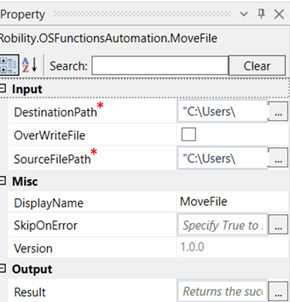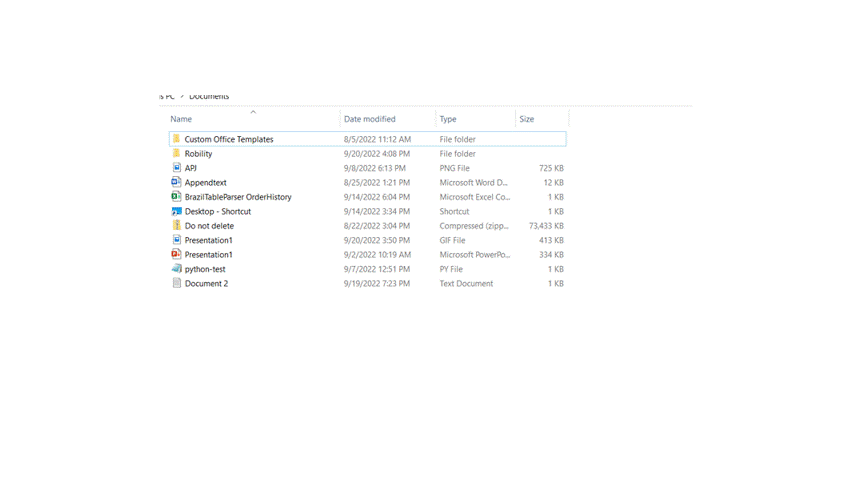MoveFile- OS Functions
This activity is used to move a file from one location to another location within the system.
Technical Reference:
|
|
INPUT |
DestinationPath: Specify the path to which the file has to be moved. |
|
OverwriteFile: Check this box if you want the file to be overwritten. |
||
|
SourceFilePath: Specify the path of the file to be moved. |
||
|
MISC |
Display Name: Displays the name of the activity. You can also customize the activity name to help troubleshoot issues faster. This name will be used for logging purposes. |
|
|
SkipOnError: It specifies whether to continue executing the workflow even if it throws an error. This supports only Boolean value “True or False.” True: Continues to execute the workflow irrespective of any error thrown. False: Stops the workflow if it throws any error |
||
|
Version: It specifies the version of the OS Automation feature in use. |
||
|
OUTPUT |
Result: Define a Boolean value here to validate if the activity has been successful. |
*Mandatory fields to execute the workflow
The following activity illustrates on how we can use the move file activity to move the word file “test” from the desktop to the documents folder.
Example:
1. Drag and drop the move file activity from the OS Functions to the workflow.
2. Click on the activity.
3. In the destination path, specify the path to which the file has to be moved.
4. In the source file path, specify the path of the file which has to be moved.
5. Execute the activity.
The bot executes the activity and moves the file “test” from the desktop to the documents folder.