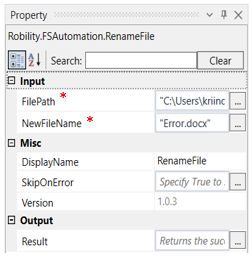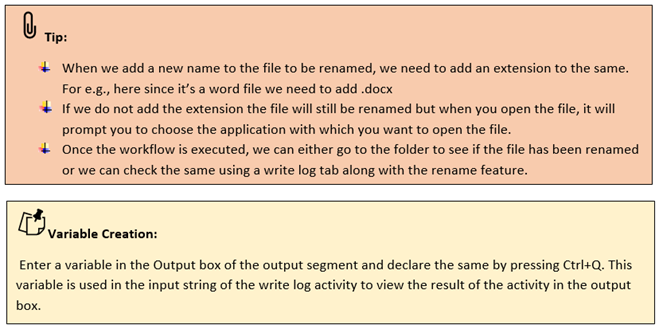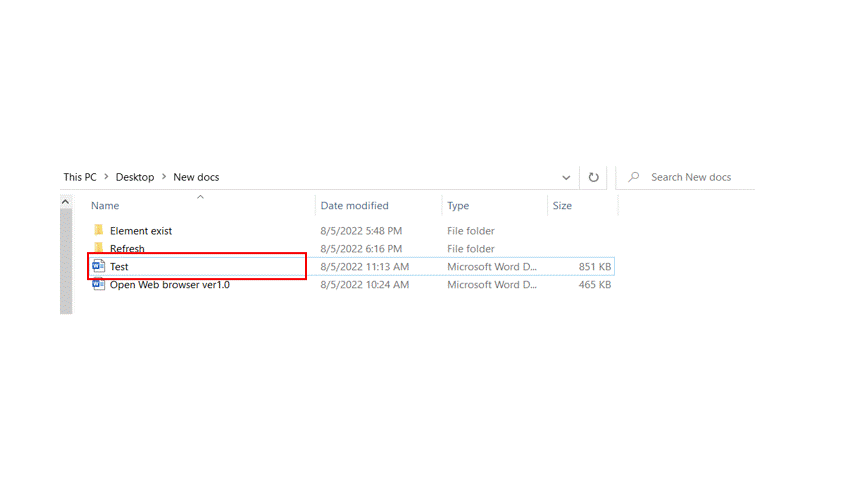Rename File
This activity is used to rename a particular file in a folder by giving the correct path.
Technical Reference
|
|
INPUT |
FilePath: This indicates the file path in which the name of the file has to be changed. |
|
NewFileName: This indicates the new file name to be used to rename the file. |
||
|
MISC |
Display Name: Displays the name of the activity. You can also customize the activity name to help troubleshoot issues faster. This name will be used for logging purposes. |
|
|
SkipOnError: It specifies whether to continue executing the workflow even if it throws an error. This supports only Boolean value “True or False.” True: Continues to execute the workflow irrespective of any error thrown. False: Stops the workflow if it throws any error |
||
|
Version: It specifies the version of the FS automation feature in use. |
||
|
OUTPUT |
Result: Define a Boolean to validate if the activity has been completed successfully. |
* Mandatory fields to execute the workflow.
Example:
1. Drag and drop a rename file activity from the FS automation feature
2. Double click on the activity
3. Choose the file which has to be renamed using the browse option.
4. Enter the new file name which has to be used to rename the old existing file.
5. Add a variable to the result box if you wish to see the result using a write log, if the name of the file has been renamed or not.
6. Execute the workflow.
The bot renames the file from “Test” to “Test file” once the workflow execution is completed.