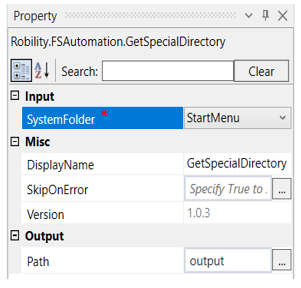Get Special Directory
This activity is used to get the directory information when you are required to access an application or a file available in a special directory of a machine. This can be used to get the path of any required folder that we wish to work on.
Technical Reference
|
|
INPUT |
SystemFolder: Choose from the dropdown for which the directory information is required. |
|
MISC |
Display Name: Displays the name of the activity. You can also customize the activity name to help troubleshoot issues faster. This name will be used for logging purposes. |
|
|
SkipOnError: It specifies whether to continue executing the workflow even if it throws an error. This supports only Boolean value “True or False.” True: Continues to execute the workflow irrespective of any error thrown. False: Stops the workflow if it throws any error |
||
|
Version: It specifies the version of the FS automation feature in use |
||
|
OUTPUT |
Path: Declare a variable here to get the directory information of the required system folder. This is not a mandatory field however declare a variable here to get the output. |
* Mandatory fields to execute the workflow.
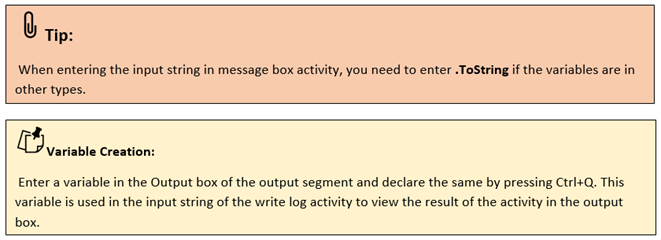
The following activity illustrates on how we can retrieve the directory information of any chosen folder from the drop down.
Example:
1. Drag and drop a get folder information activity from the FS automation feature.
2. Double click on the activity
3. Choose a system folder from the drop down for which the directory information is required. Here we are going to choose start menu
4. Add a variable as “Output” to the path box in the property.
5. Drag and drop a message box from the notification feature.
6. Add the variable as “Output.ToString” in the input string of the message box.
7. Add a message title within strings. E.g.,”Result”
8. Execute the workflow
The bot retrieves the directory information of the start menu and displays it in the message box.