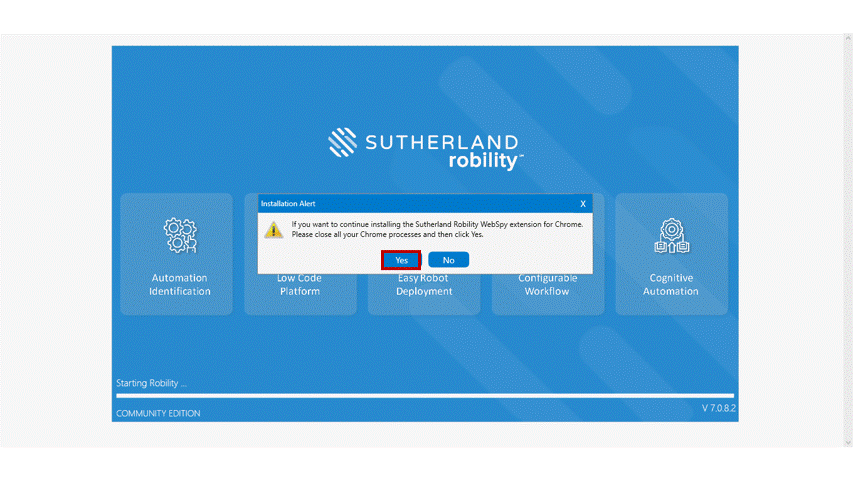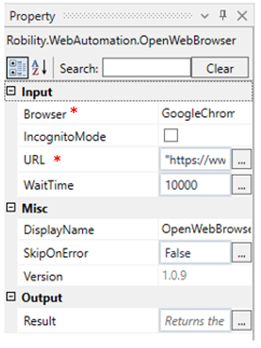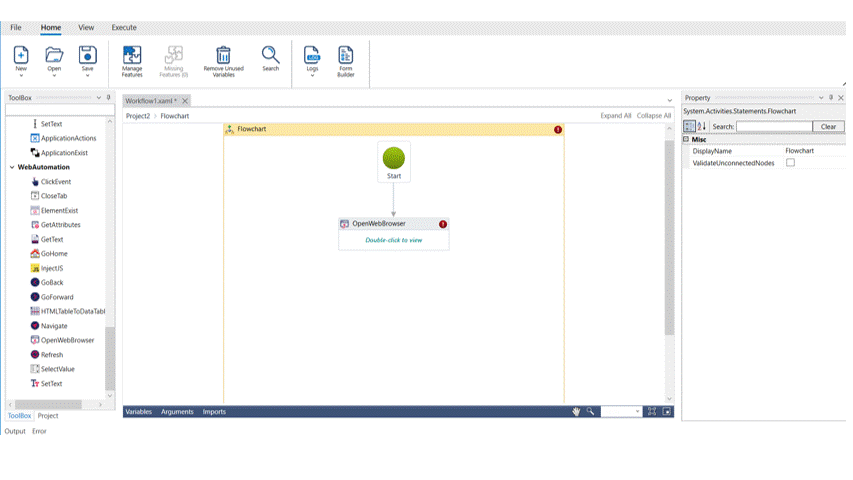This activity enables you to open a Web browser of the specified URL.
Activities executed along with Open Web Browser activity
It enables to execute multiple activities along with it such as ClickEvent, Go back, Go forward, GetAttributes, Element exist, Get text, Set text, Navigate, Refresh, Select value, HTMLTabletoDataTable, Go home and Close tab. This activity is automated only to execute the actions in the Webpage.
Compatible browsers
The Web Automation feature supports two browsers: Microsoft Edge and Google Chrome. The browsers are implemented and automated through an extension known as Sutherland Robility Webspy.
Technical Reference:
* Mandatory fields to execute the workflow.
|
INPUT
|
Browser: Indicates the type of the browser used. We can choose from the drop down. Supports chrome and edge browsers |
|
|
Incognito Mode: This opens the specified webpage in Incognito mode if it is checked. This is not a mandatory field. |
||
|
URL: Specify the URL in the box within the strings. This directs the bot to open the webpage. |
||
|
Wait time: It specifies the wait time in milliseconds before the activity. By default, it is 10000 milliseconds. This can be increased if the workflow fails to execute due to time out error or it can be decreased to open the web page quickly. This is not a mandatory field. |
||
|
MISC
|
Display Name: Displays the name of the activity. You can also customize the activity name here accordingly. |
|
|
SkipOnError: It specifies whether to continue executing the workflow even if it throws an error. This supports only Boolean value “True or False”. By default, it is set to “False” True: Continues to execute the workflow irrespective of any error thrown. False: Stops the workflow if it throws any error. |
||
|
Version: Displays the version of the activity that you are currently working on. |
||
|
OUTPUT
|
Result: The result of the activity returns as a Boolean value. This is not a mandatory field however declare a variable to get the result. |
Example
Here we are going to explain how to automate the action of opening the indicated URL
To build the automation process,
1. Open a project and create a workflow.
2. Now, drag and drop the Open Web Browser activity to the workflow and set it as start node.
3. Double click on the activity
4. Enter the www.sutherlandglobal.com URL within double quotes/strings
5. Select go button to ensure that it directs to the specified Webpage.
6. From the Properties section, you can select the “Incognito mode” if you opt for private action.
7. Customize the display name if required.
8. Execute the workflow.
A new google window opens and navigates to the indicated URL