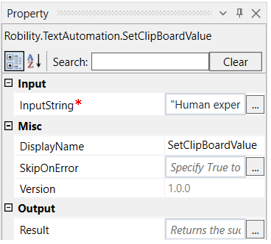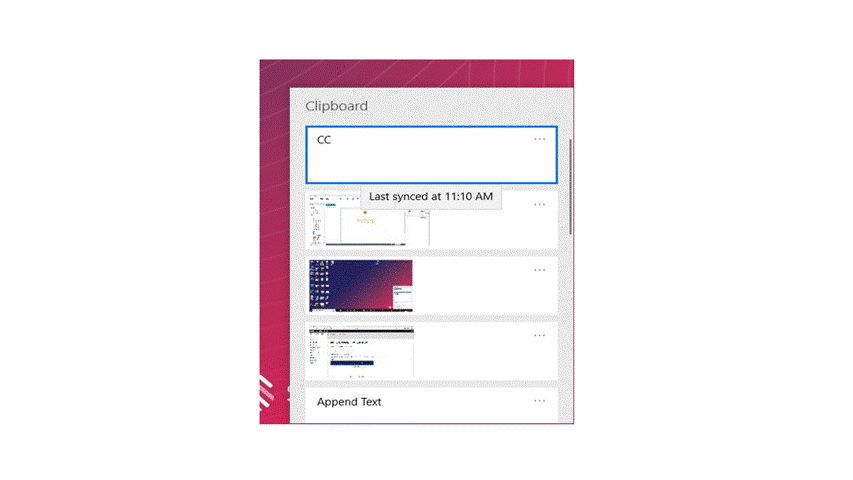Set Clipboard Value- Text Automation
This activity is used to set a specific data to the clipboard.
Technical Reference:
|
|
INPUT |
InputString: Specify the text to be entered in the clipboard within strings. |
|
MISC |
Display Name: Displays the name of the activity. You can also customize the activity name to help troubleshoot issues faster. This name will be used for logging purposes. |
|
|
SkipOnError: It specifies whether to continue executing the workflow even if it throws an error. This supports only Boolean value “True or False.” True: Continues to execute the workflow irrespective of any error thrown. False: Stops the workflow if it throws any error |
||
|
Version: It specifies the version of the Text automation feature in use |
||
|
OUTPUT |
Result: Define a Boolean to validate if the activity has been completed successfully. . This is not a mandatory field however declare a variable to get the result. |
* Mandatory fields to execute the workflow.
The following activity illustrates on how we use this activity to set a value on the clipboard.
Example:
1.Drag and drop a set clipboard value activity.
2.Double click on the activity
3.Go to the property box and enter the value to be set on the clipboard in the input string box.
4.Execute the activity.
The bot executes the activity and the value given in the input string is set in the clipboard.