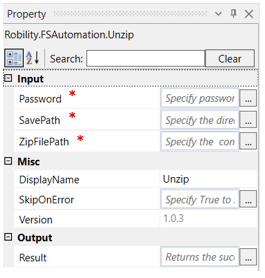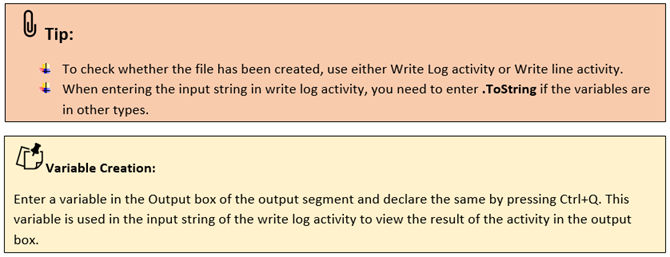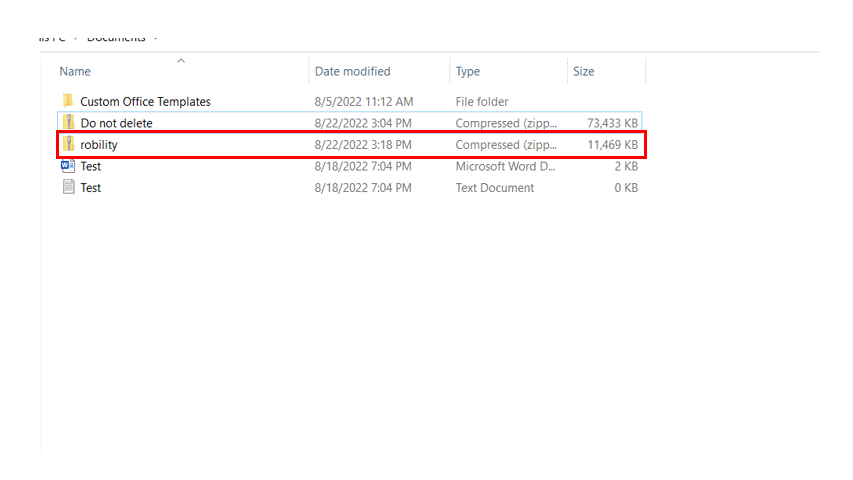Unzip- FS Automation
This activity is used to unzip any previously zipped file or folder. It is used to extract files from a compressed file or folder during run time.
Technical Reference
|
INPUT |
Password: This indicates the password of the file (if any) to be unzipped |
|
|
SavePath: This indicates the path where the extracted files need to be saved. |
||
|
ZipFilePath: Choose the file path from which the files must be extracted. |
||
|
MISC |
Display Name: Displays the name of the activity. You can also customize the activity name to help troubleshoot issues faster. This name will be used for logging purposes. |
|
|
SkipOnError: It specifies whether to continue executing the workflow even if it throws an error. This supports only Boolean value “True or False.” True: Continues to execute the workflow irrespective of any error thrown. False: Stops the workflow if it throws any error |
||
|
Version: It specifies the version of the FS automation feature in use |
||
|
OUTPUT |
Result: Declare a variable here to see if the file has been unzipped or not |
* Mandatory fields to execute the workflow.
The following activity illustrates on how we are going to use the unzip activity tab to extract files from the zipped robility folder.
Example:
1. Drag and drop the unzip activity from the FS Automation feature
2. Double click on the activity
3. Choose the path in which the extracted files must be saved using the browse option
4. In the property tab, ZipFilePath choose the path and file from which the files must be extracted. Add .zip at the end since we are going to extract the files from a zipped folder. E.g., "C:\Users\Documents\robility.zip"
5. Add a variable to the result box if you wish to see if the file has been unzipped or not
6. Drag and drop a write log activity from the notification feature below the unzip activity
7. Enter the same variable to the input string which was added to the result box in the Unzip property tab.
8. Enter the log value as “Info” to the Log level
9. Execute the workflow
The bot executes the workflow, unzips the folder and declares the value as true in the write log.