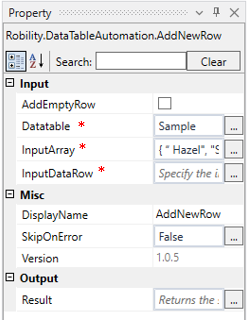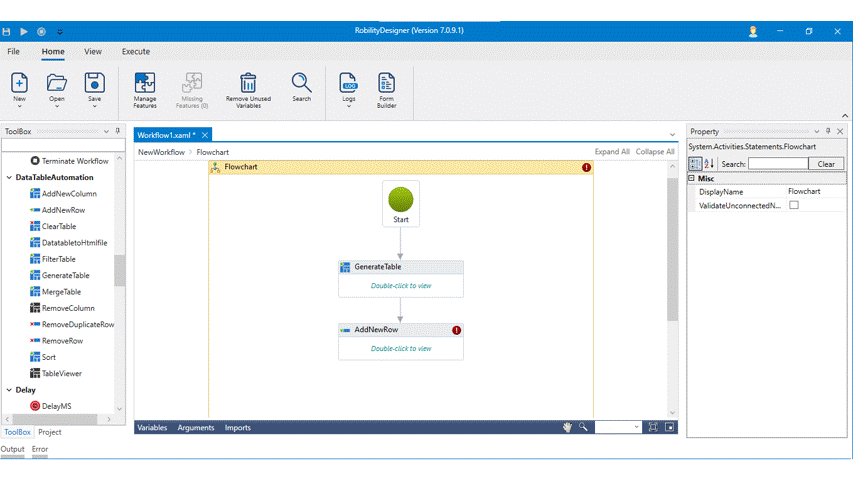Add new row
This activity is used to add a new row to the existing table during the runtime.
Technical Reference:
|
INPUT |
AddEmptyRow: This option can be checked if you want to add an empty row. |
|
|
DataTable: Specify the input data table where you want to add new row. |
||
|
InputArray: Specify the input that needs to be added in the row while creating. Enter the inputs in the array format. |
||
|
InputDataRow: Specify the data row variable if it has been created as variable already. |
||
|
MISC |
Display Name: Displays the name of the activity. You can also customize the activity name to help troubleshoot issues faster. This name will be used for logging purposes |
|
|
SkipOnError: It specifies whether to continue executing the workflow even if it throws an error. This supports only Boolean value “True or False” True: Continues to execute the workflow irrespective of any error thrown. False: Stops the workflow if it throws any error |
||
|
Version: It specifies the version of the DataTable automation feature in use. |
||
|
OUTPUT |
Result: Declare and assign a variable to return the success rate of Skip on error functionality. This is not a mandatory field however declare a variable to get the result. |
* Mandatory fields to execute the workflow.
Example:
The following explains how to add a new row to the existing table.
1. Drag and drop the Add new row activity to the workflow.
2. Connect it below to the Generate table activity.
3. Enter the table variable in the Datatable from the properties panel.
4. You can enter the input in array { “ Hazel, Secretary, 25, 75000”} format.
5. You can also enter the data row variable if created.
6. Add table viewer activity and connect it below the Add new row activity.
7. Enter the variable name and title for the activity.
8. Now, execute the workflow.
The bot generates the table and adds a new row to the table.