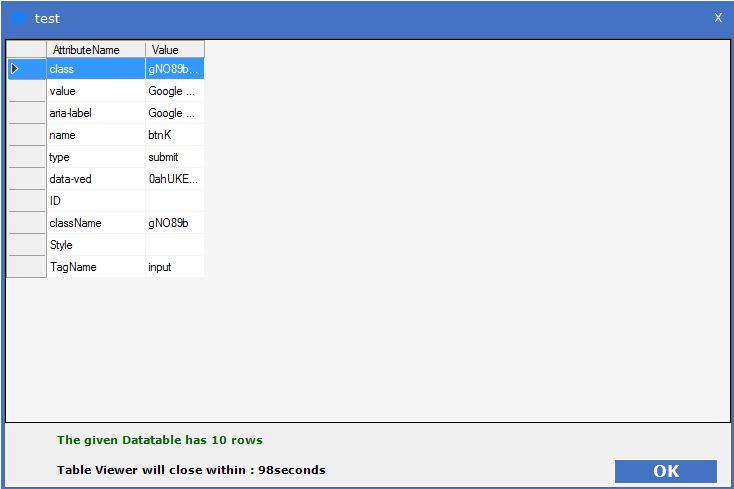GetAttributes
When to use the GetAttributes Activity
When you want to get the attributes and values of an element present in a web page, use the GetAttributes activity.
Figure 1

Double- click on the activity to access the following window. Click on Select Element to enable the SmartSpy. Select the Session and click on Attach.
Figure 2
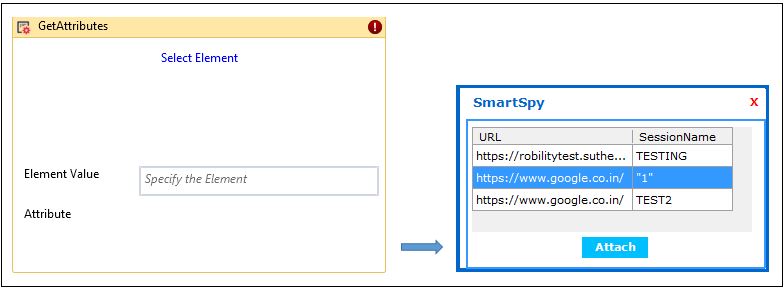
Press F9 to start spying and Press F8 to stop. Click on Export.
Figure 3
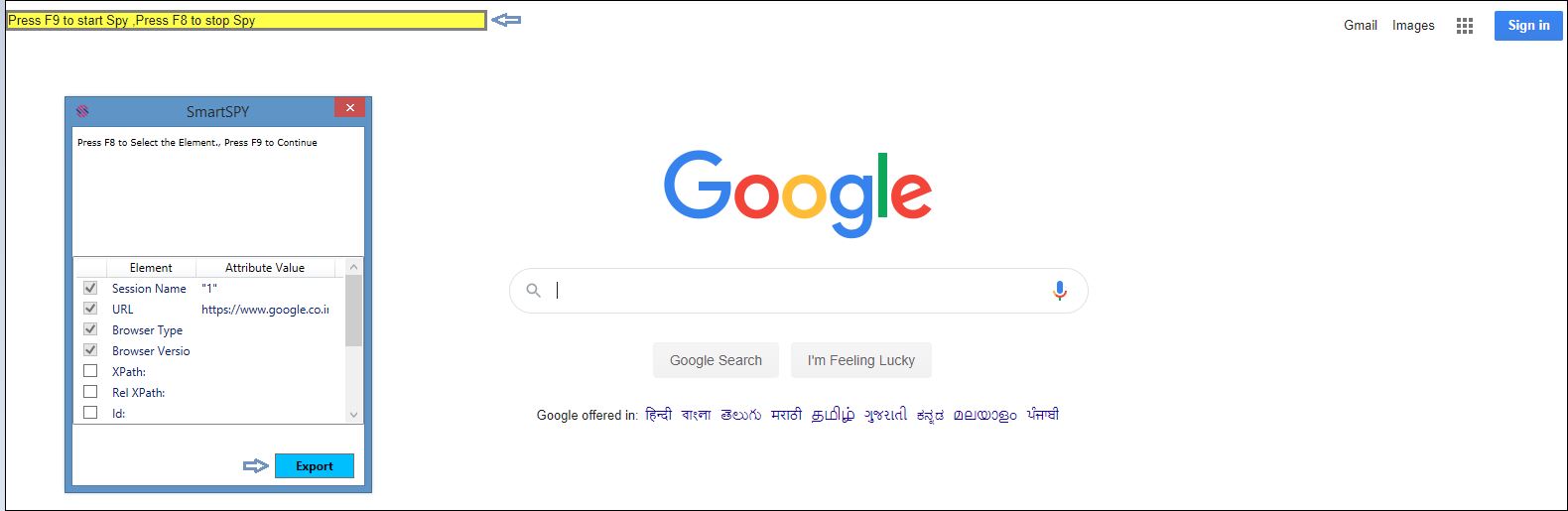
After exporting , most of the values get auto-filled in the respective fields present in the Property Window.
Fill in the other details (Refer Figure 5.)
The extracted Attribute Values will be listed in the dropdown.
Figure 4
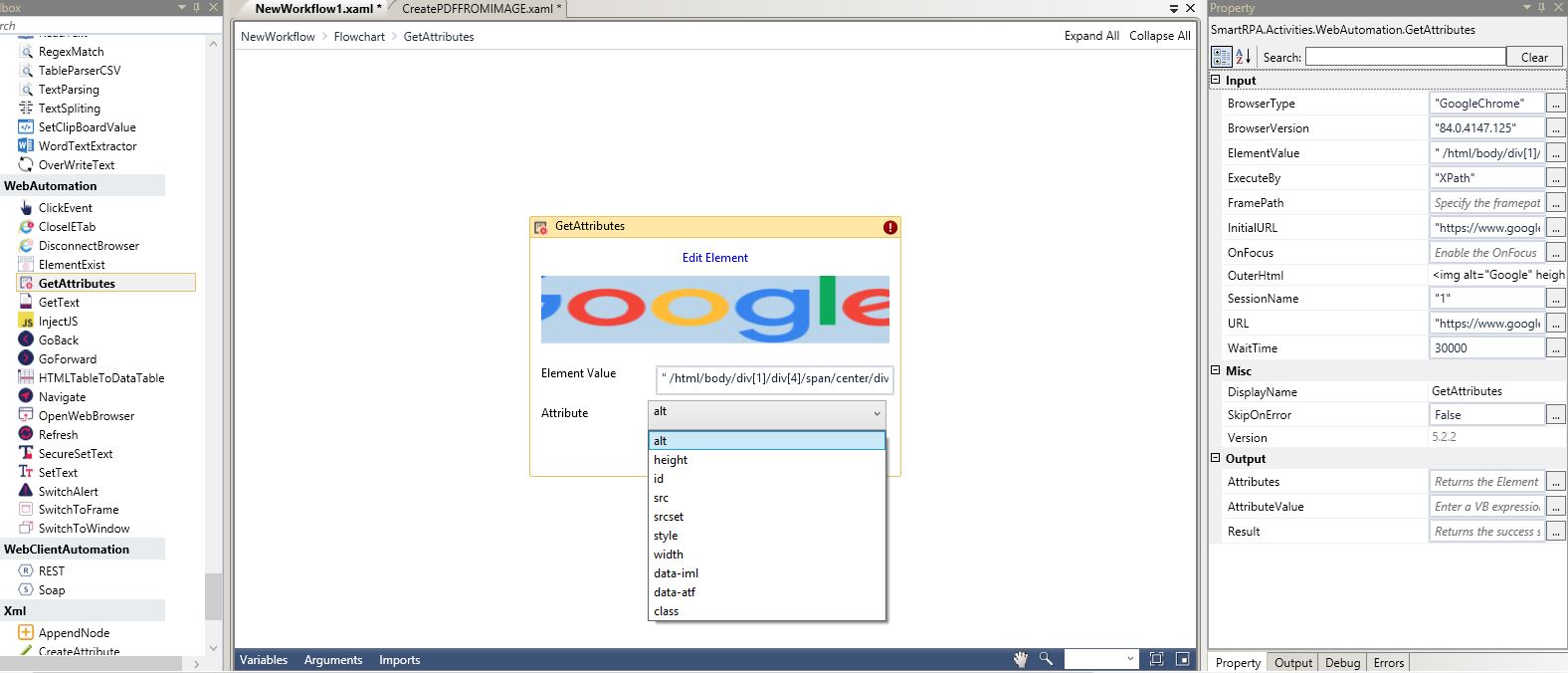
Figure 5
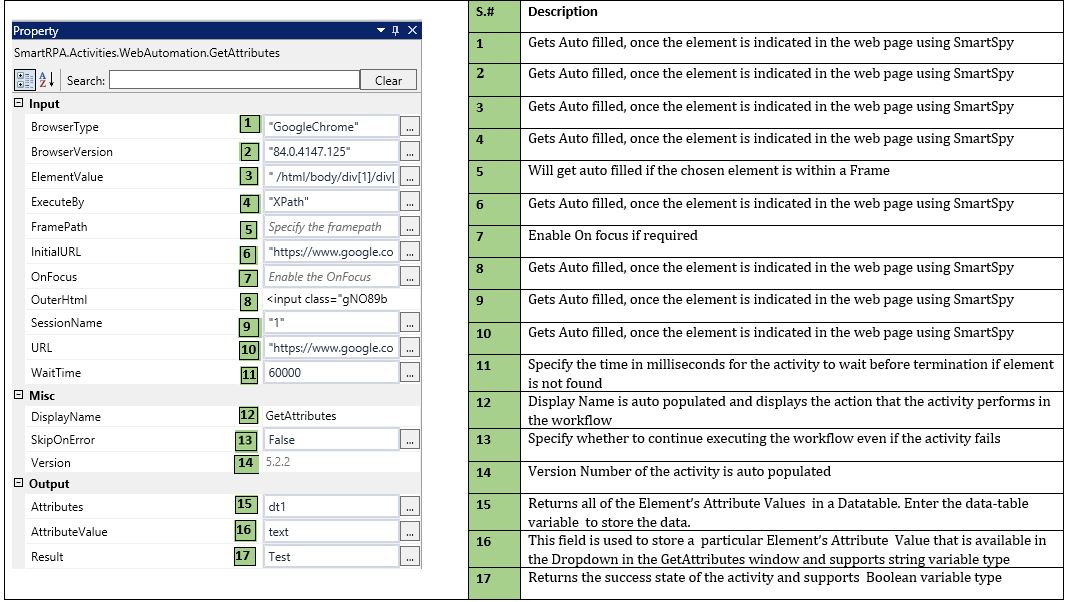
Use a Table Viewer to view the list of Values. Execute.
Figure 6
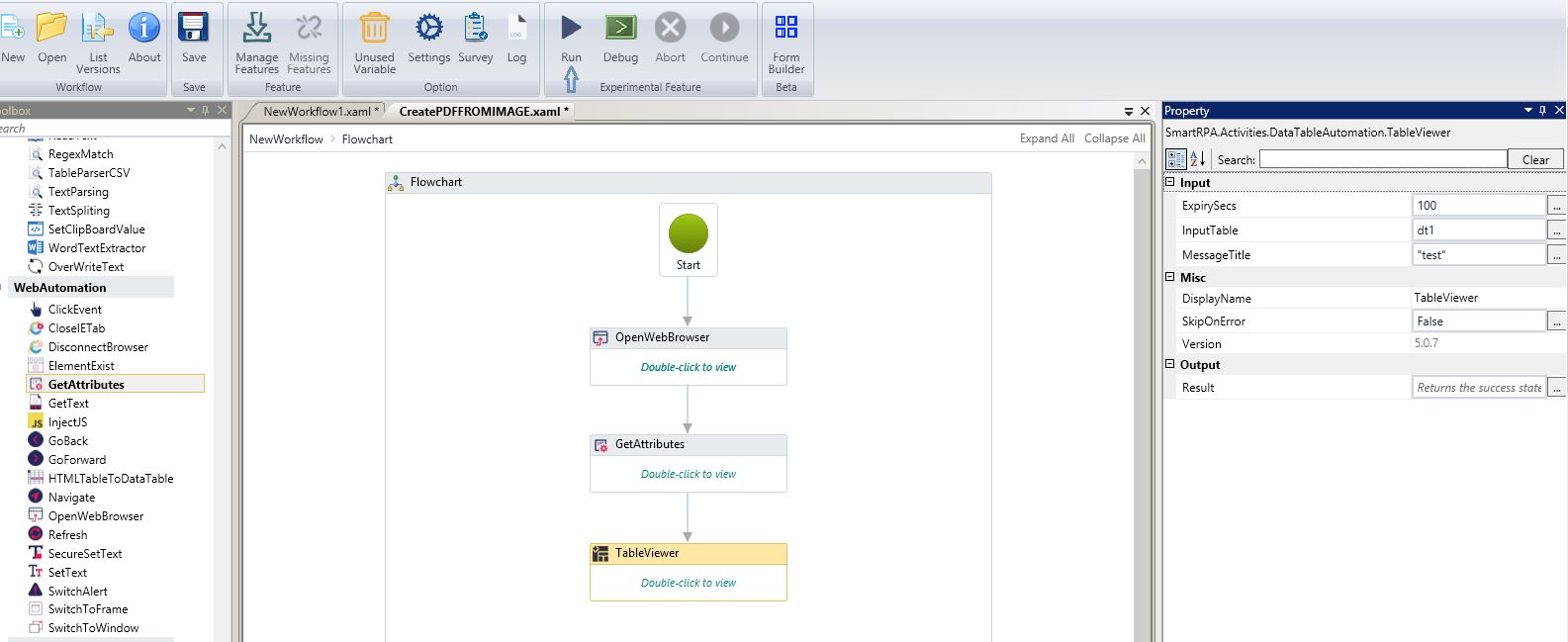
Figure 7
The Attribute Name and its corresponding Value can be viewed as a data table.