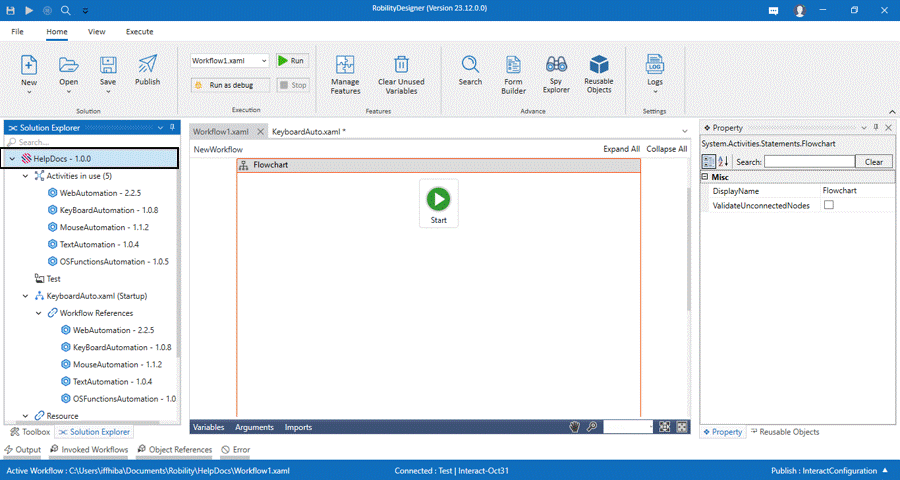It enables the user to open the “File Explorer” application, allowing to view the folder
associated “Solution Name.” Upon creation, each solution is locally saved in the
designated path. It helps to view and access the following,
a. By default, the folder created against the solution will be available in
this path – “C:\Users\Username\Documents\Robility\Solution1”. The
user have the flexibility to modify the path during the creation of the
solution by specifying the “Location Path”.
b. The “Json” file of the solution serves as a configuration file that
contains important information about the Solution Name, its
dependencies, settings, version, and other properties required for
proper execution within the RobilityDesigner.
c. Each Automation solution is stored in a “XAML file,” which contains
the complete workflow, including the sequence of activities, their
properties, input/output arguments, variables, and any defined user
interactions.
Why do we need to access the “Solution
Folder”?
i. To manage all the resources, files and references associated with the
solution.
ii. Accessing the solution folder allows you to create backups of the files
and resources in case of any discrepancies.
iii. The DLLs can be accessed and managed in the Solution Folder.
iv. The “Json” and “XAML” files can be read, modified, copied, and deleted
in the Solution folder.