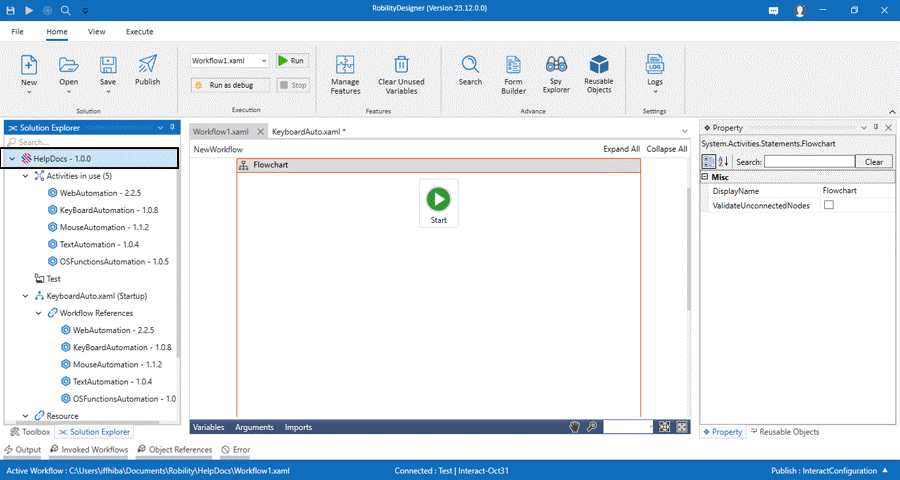Robility allows the user to invoke an external DLL(Dynamic Link Library) to their
automation workflows. Integrating external DLLs into your automation solutions
can extend the capabilities of your automation by leveraging existing code and
functions. Additionally, it helps to reduce development time and effort.
When to use External DLL?
The external DLL can be added to your solutions whenever your automation
needs a method which are not available in the Designer. These methods will be
created according to the project specifications. The following are some of the
use cases where an external DLL might be advantageous to your workflows.
· Advanced Calculations: If the automation requires complex and statistical
calculations that are not supported by Robility Designer, the external dll
can be added.
· Performance Optimization: When your automation leads to high performance
it can be optimized through external DLL.
· Integration with External Systems: When there is a requirement to interact
with other software applications, databases, APIs, or services that have
functionalities embedded with DLL.
· Third Party services: when there is a requirement to interact with other
third-party libraries, components or services can be integrated with DLL.
Always ensure that the DLL is from a trusted source and follows best practices for
integration and usage.
Benefits of External DLL
The following are the benefits of adding the external DLL into your automation.
1. It enables the developers to reuse the existing code and functionality in the
automation. This leads to faster development of automation processes.
2. It allows the bot to seamlessly integrate with external applications, software,
APIs and databases by customizing and leveraging the code functions written
in the DLL.
3. Access third-party libraries and APIs that are embedded with DLL functionalities.
4. Utilizing external DLLs can accelerate the development by focusing on core
logic of automation while relying specific tasks with DLL.
There are also considerations to keep in mind, such as version compatibility,
security, and proper error handling. The developers need to carefully assess the
suitability of incorporating an external DLL based on the specific requirements of
their automation projects.
How to upload and remove DLL in the workflow?
The external DLL can be added to the workflow through solution dependencies
option. Follow the below steps to upload the DLL.
1. Launch your automation workflow in Designer.
2. On the left-hand side, you will find the “Solution explorer”.
3. Right click on the solution name and select the “ADD DLL” option.
4. The file explorer window will appear on the screen to choose the DLL from
the system.
5. Select the DLL and add it to the workflow.
6. The added dll will appear under the ResourcesàReferencesàAdded DLL
option along with the version against it.
7. Further, you can find the DLL in the local path where the solution has been
created and saved.
Removing / Updating the DLL:
The DLL can be removed from the solution as well. To remove the DLL, follow the
below steps to remove it.
· Navigate to the Resources option and select the DLL.
· Right click on the DLL and select “Remove DLL” to remove.
The same DLLs can be updated as well. Follow the below steps to update it.
· Navigate to the Resources option and select the DLL.
· Right click on the DLL and select “Update DLL” to remove.
· The updated DLL version along with numbers will appear on the Designer.
Click here to know how the DLL is utilized in the workflow.