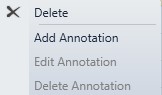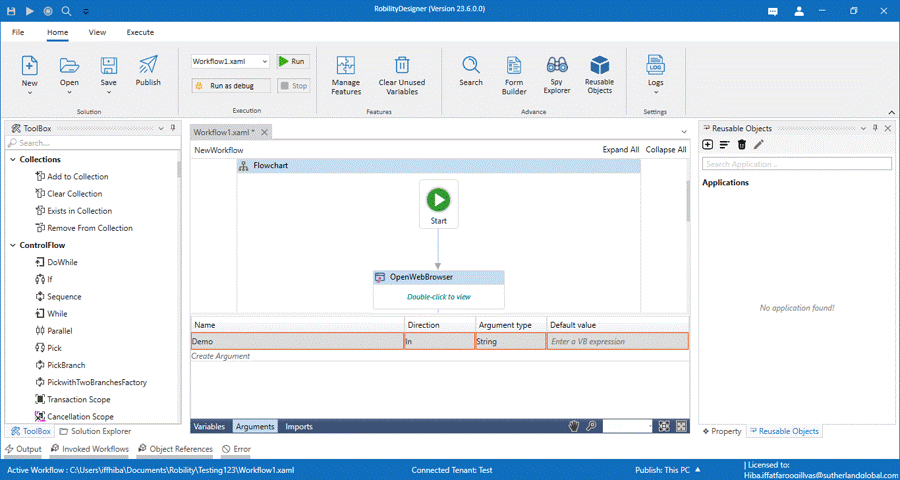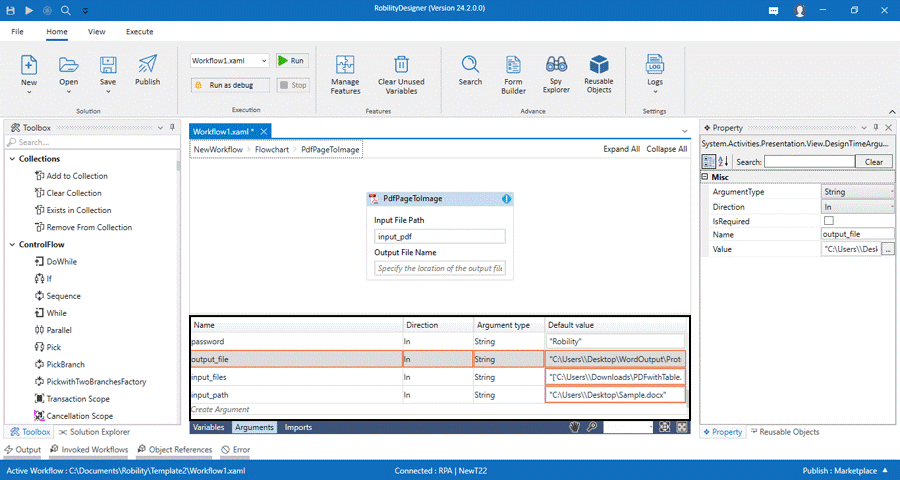Arguments are as similar as variables. But Arguments are used to pass the data from one
project to another project. This also stores the data as collection and can be passed
through project using the Invoke workflow activity. In Robility Designer, we support large
types ranging from generic value, text, number, data table, time, and date, UiElements to
any .Net variable type.
Arguments Panel
|
Name |
This displays the name of the argument passed in the workflow. |
|
Direction |
Select the direction of the Arguments to pass / invoke. 1. In- The argument mentioned can be used only within the project. 2. Out- The argument mentioned can be used to pass to another project. 3. In/Out- The argument can be used either within the project or outside the project.
|
|
Argument Type |
The Argument type is as same as variable type. The basic types of arguments are as below, · Boolean: This returns the provided value either as True or False. · Int32: This accepts the numeric format values to be stored in the arguments. · String: This accepts text format information in the arguments. · Object: This type of argument accepts different argument types to store in it. This can be used as a flexibility to store any type of data. · Array: This accepts the list of particular format value/information to store in the arguments. · Browse for types: This option enables to browse for various .NET types of arguments.
|
|
Default |
This area is used to provide any default values to the Arguments. Click on it to provide the default values. You can also pass the values as variables inside the default. |
Context Menu for Arguments
Right clicking on the arguments in the arguments panel displays a context menu for the
arguments.
Delete: This option enables the user to delete the arguments from the workflow.
Add Annotation: This option allows to create comments to the arguments. Click on the
option and a pop-window appears to add the annotation.
Edit Annotation: This allows to edit the comments added to the arguments.
Delete Annotation: This removes the comments for the arguments.
Existing Arguments
The designer suggests existing arguments whenever you begin entering text in the
expression editor or in the variable box. This feature aims to enhance user efficiency
by offering prompt suggestions based on the context of your input, facilitating a
smoother workflow in the expression editing process.