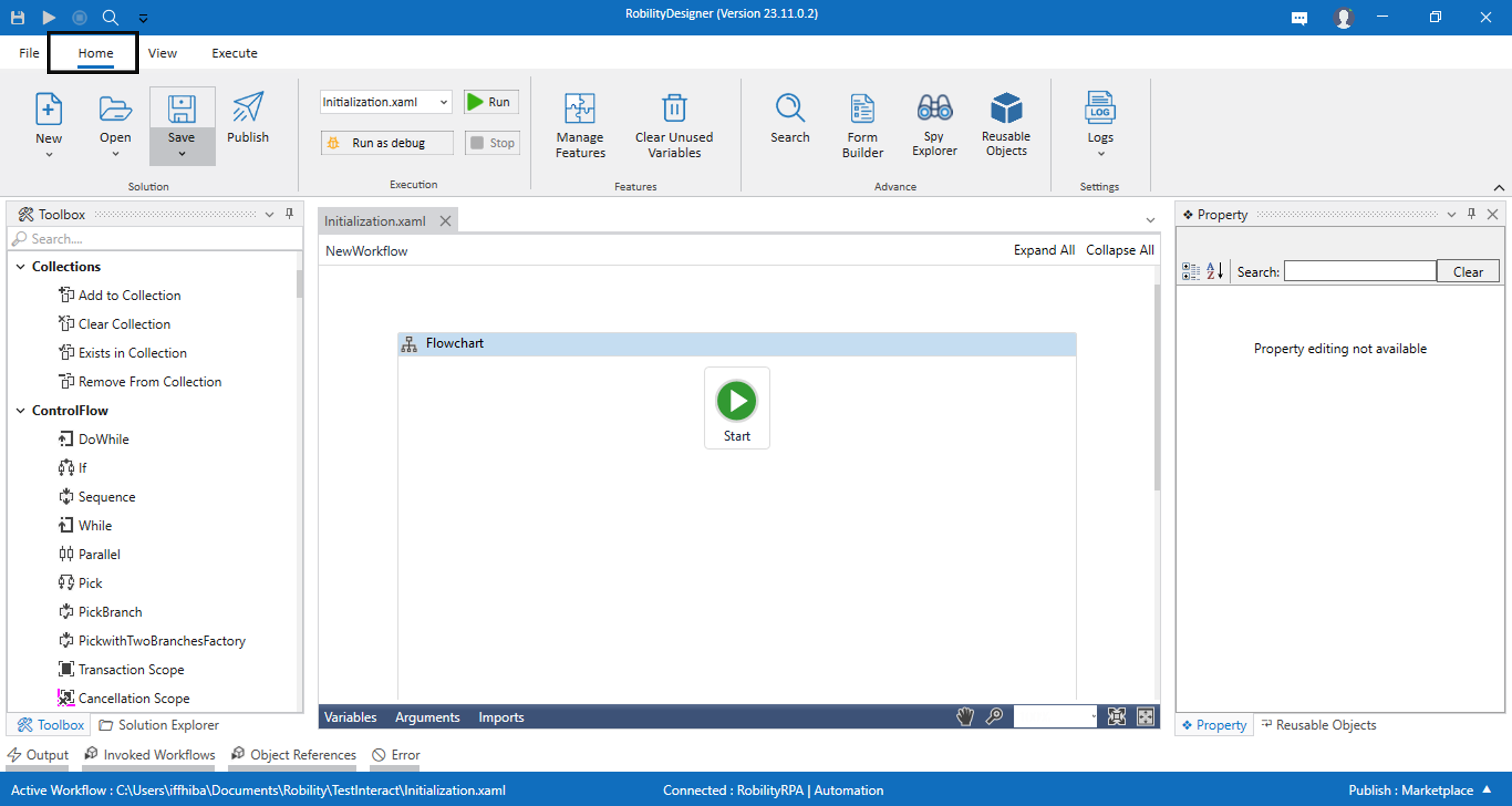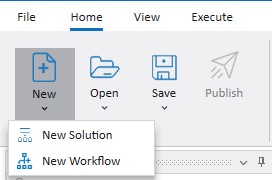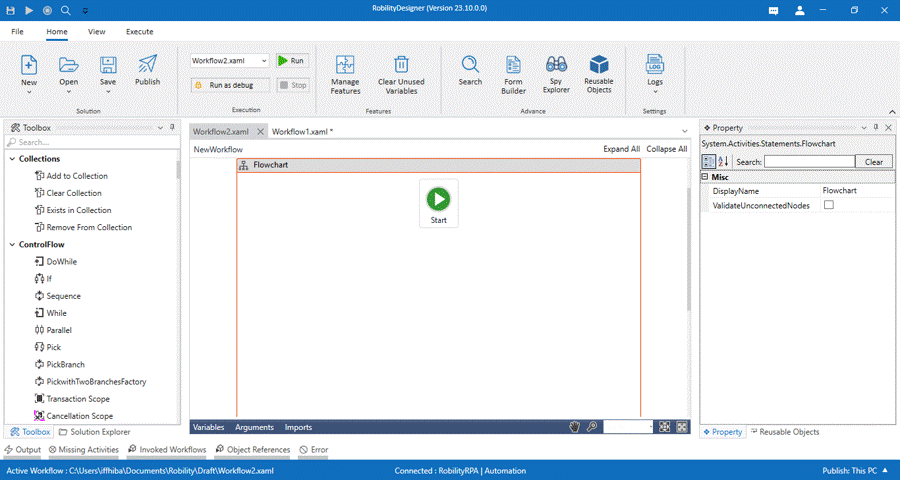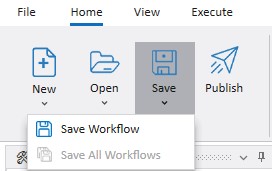The home tab has several menus to aid the user in creating a given workflow.
A detailed walk-through of the options can be seen below.
New
- The New menu helps users to create a new workflow and a new solution
in the Designer. - Clicking new solution option creates a new solution. A pop-up window appears
on the screen with the details of Solution name, Solution description, Workflow
Name, workflow description and location path to save the solution. - A New Workflow can be created by selecting the new workflow. A pop-up window
appears with auto populated details of workflow description, workflow name,
and location where the file needs to be saved.
Open
The Open menu enables users to access workflows within the same solution or
across different solutions as well as templates. This option serves to open a
previously saved solution or workflow, providing efficient retrieval. Furthermore, it
facilitates the extraction of encrypted packages that have been published,
ensuring seamless access to the associated content.
- Opening a solution and workflow: This functionality will be similar to the
“Open” existing solution/ template process. Click on it and choose the required
workflows from the folder.
- Publish Package: This feature aids users in extracting encrypted zipped
packages downloaded from the Manager. It proves beneficial specifically when
dealing with encrypted zipped packages, such as those containing solutions
or templates obtained from the Manager. Use this option to unzip and extract the
workflows embedded within the encrypted package, ensuring seamless access
to the downloaded content.
Click here to refer how to publish the zipped packages.
Save
The Save option will be enabled at the beginning of the workflow creation and whenever
users make a change in the workflow. The workflow will be saved automatically as the
user has already entered the location path while creating. The user can save a particular
or the current workflow by clicking on the Save workflow and if the user wants to save
all the workflows at one go, then click on Save all workflows.
Click here to refer how does publish works.