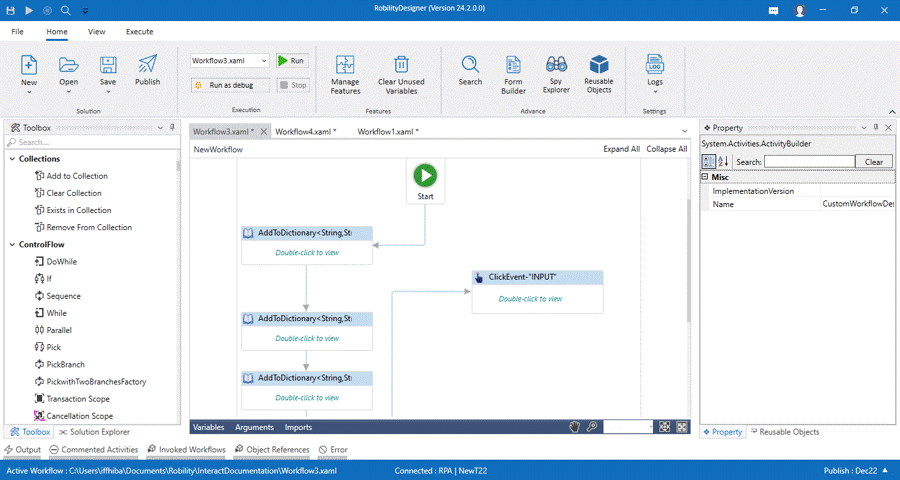Robility offers a feature that allows users to encapsulate activities within the
"TryCatch" structure with a single click. The "Add Try catch" functionality
simplifies the process of adding a try-catch block to an activity. By right-clicking
on the activity and selecting the "Add Try catch" option, the activity will be
encapsulated within the try-catch block.
This feature significantly streamlines error handling and enhances the
robustness of automation workflows. The "TryCatch" structure is a crucial
element for managing exceptions and ensuring smoother execution of
activities.
The simplicity of adding a try-catch block with just a right-click on the
activity provides an efficient way to enhance the resilience of automation
workflows. It enables users to define specific actions to be taken in
case of exceptions, facilitating effective debugging and troubleshooting.
Benefits
· Error Resilience: The primary benefit is enhanced error resilience. By
encapsulating a sequence of activities within a Try-Catch block, the workflow
can gracefully handle exceptions without abruptly terminating the
automation process.
· Effective Debugging: When an exception occurs within the Try block,
the Catch block captures and handles the error. This facilitates effective
debugging, as developers can identify and troubleshoot issues more
efficiently.
· Graceful Handling of Exceptions: The Try-Catch structure allows
developers to define specific actions to be taken in case of different
types of exceptions. This ensures a more controlled and graceful
response to unexpected errors.
· Prevention of Unintended Termination: Without a Try-Catch structure,
a single exception in the workflow could lead to the termination of the
entire automation process. Surrounding critical activities with Try-Catch
prevents such unintended terminations.
· Controlled Flow of Execution: The Try-Catch structure provides a
controlled flow of execution. Even if an exception occurs, the workflow
can proceed with defined actions or recovery mechanisms specified
in the Catch block.
· Efficient Troubleshooting: For large and complex workflows, the
Try-Catch structure facilitates efficient troubleshooting. Developers
can isolate and address issues within specific activities, making it
easier to identify and resolve problems.
How to utilize this feature in the workflow?
1. Drag and drop any activity to the workflow.
2. Add or pass the required inputs.
3. Now, right click on the activity and choose “Add Try Catch” option.
4. The activity will be encapsulated inside the try catch block.