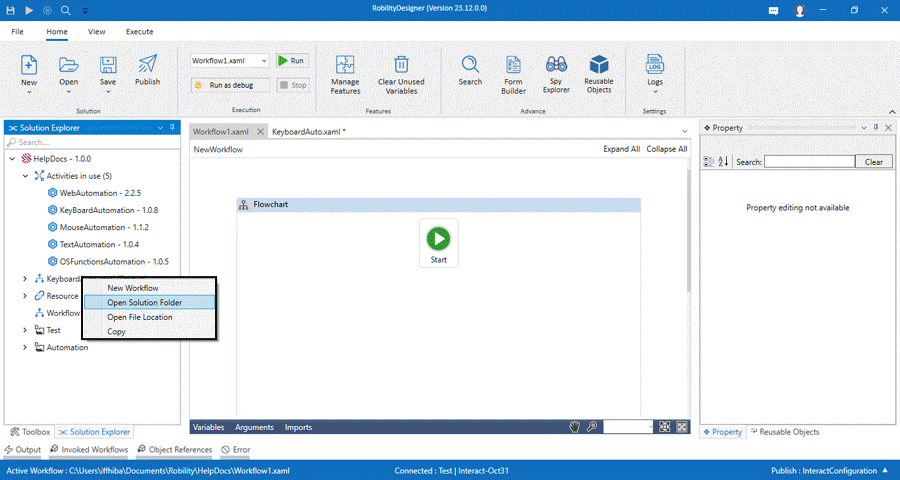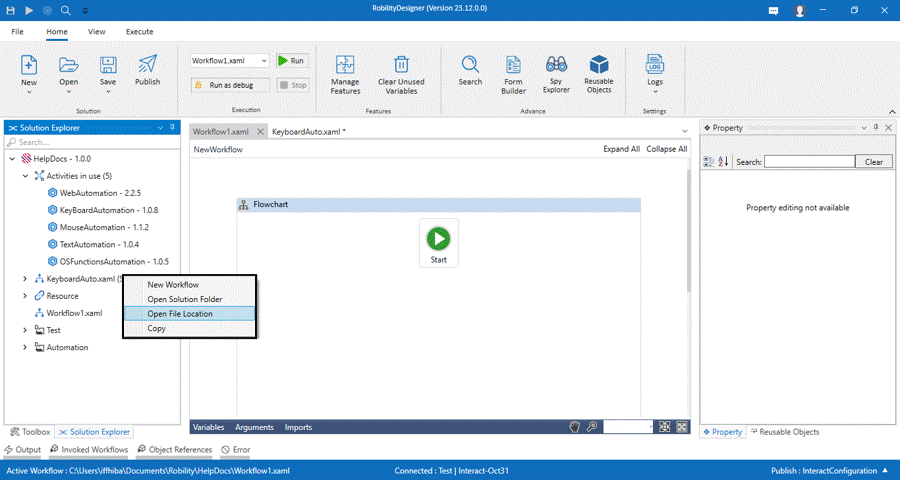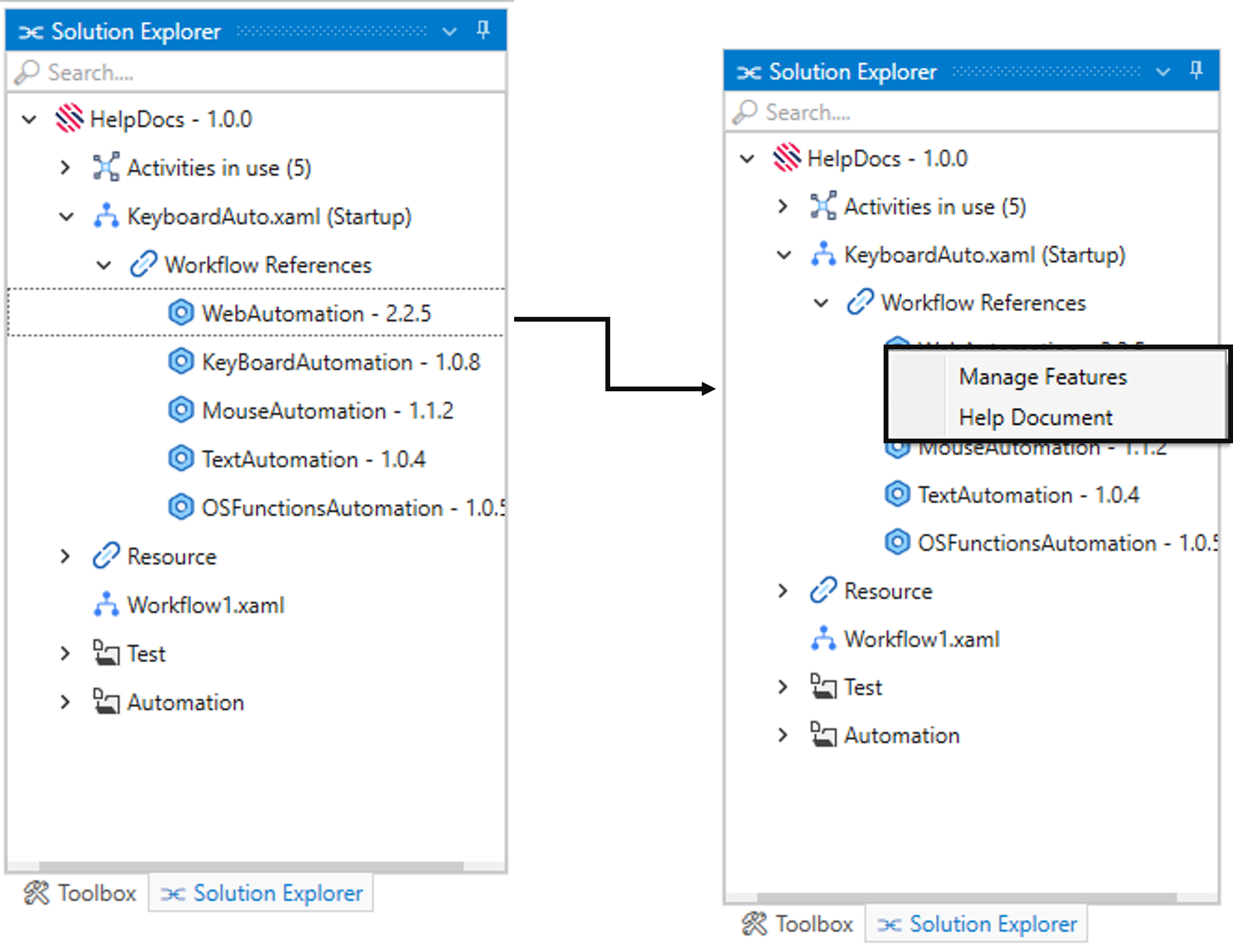The workflows utilized within the "Solution" can be conveniently accessed from
this interface. This section serves as a central repository for the various
workflows that contribute to the automation solution's functionality.
Options that are associated with
“Workflow.xaml”
When right-clicking the workflow XAML file, a menu of options appears.
These choices aid users in tasks such as opening the XAML file's location,
generating new workflows, and duplicating workflows within the solution.
a. New workflow: A new workflow is created to enhance the
automation process within the solution, choose the option
as “New Workflow”. Follow the below steps to create a
workflow.
i. Select on “New Workflow” option and provide the “Name” and “Description”
of the workflow.
ii. Enter the “Location” path. By default, the path will be same location path
specified at the time of creation of the solution.
iii. The location path can be modified when you need to create a workflow inside
the “Folder.”
iv. The location path cannot be specified outside the solution folder.
v. Click on “create workflow” button.
Click here to know about “New workflow” functionality.
b. Open Solution folder: It enables the user to open the
“File Explorer” application, allowing to view the folder associated
“Solution Name.” Upon creation, each solution is locally saved
in the designated path. It helps to view and access the following,
i. By default, the folder created against the solution will be available in this path –
“C:\Users\Username\Documents\Robility\Solution1”. The user have the
flexibility to modify the path during the creation of the solution by specifying
the “Location Path”.
ii. The “Json” file of the solution serves as a configuration file that contains important
information about the Solution Name, its dependencies, settings, version, and
other properties required for proper execution within the RobilityDesigner.
iii. Each Automation solution is stored in a “XAML file,” which contains the complete
workflow, including the sequence of activities, their properties, input/output
arguments, variables, and any defined user interactions.
c. Delete: It enables to delete the workflow from the solution.
i. The delete option can be used when the workflow is not necessary or when
the workflow has been duplicated which will not be required in solution.
ii. The deleted workflows will also be removed in the “Solution folder” and in
the “Json” file.
d. Open file location: It enables the user to open the “XAML” file location
that is available in the local. The file will be available in the
“C:\Users\Username\Documents\Robility\Solution1”.
e. Copy: Workflows can be duplicated by copying and pasting them
within the same workflow. This feature is particularly useful when
you need to create similar sequences of activities or when you
want to reuse a portion of the workflow in different parts of the
project. Copying allows for quick replication of logic without
starting from scratch.
Workflow References
The workflow references are the same as the solution dependencies, it populates
the features that are used in the workflow along with the version number, but update
option will not be possible from here.