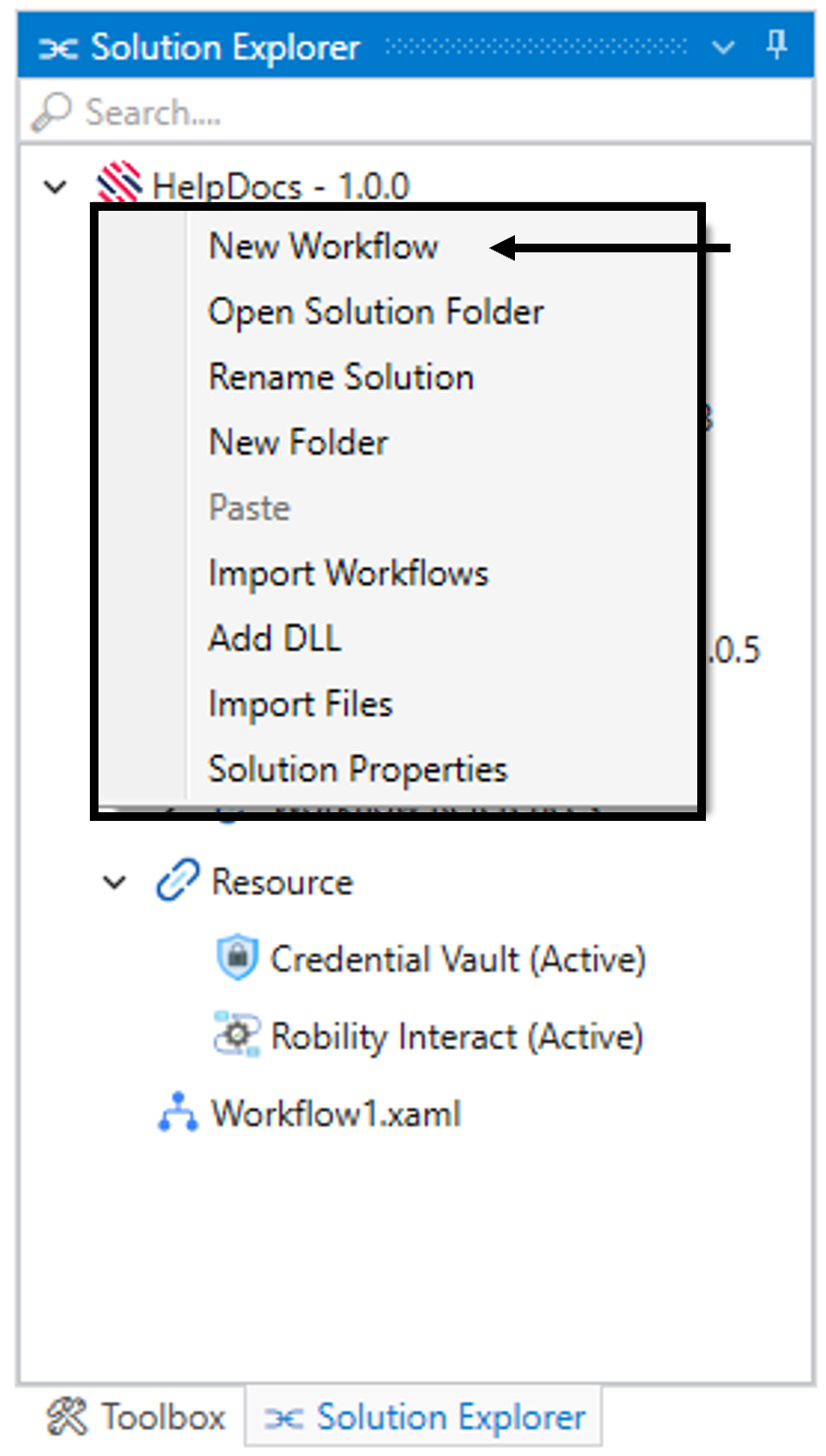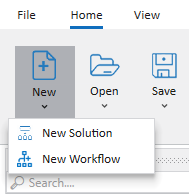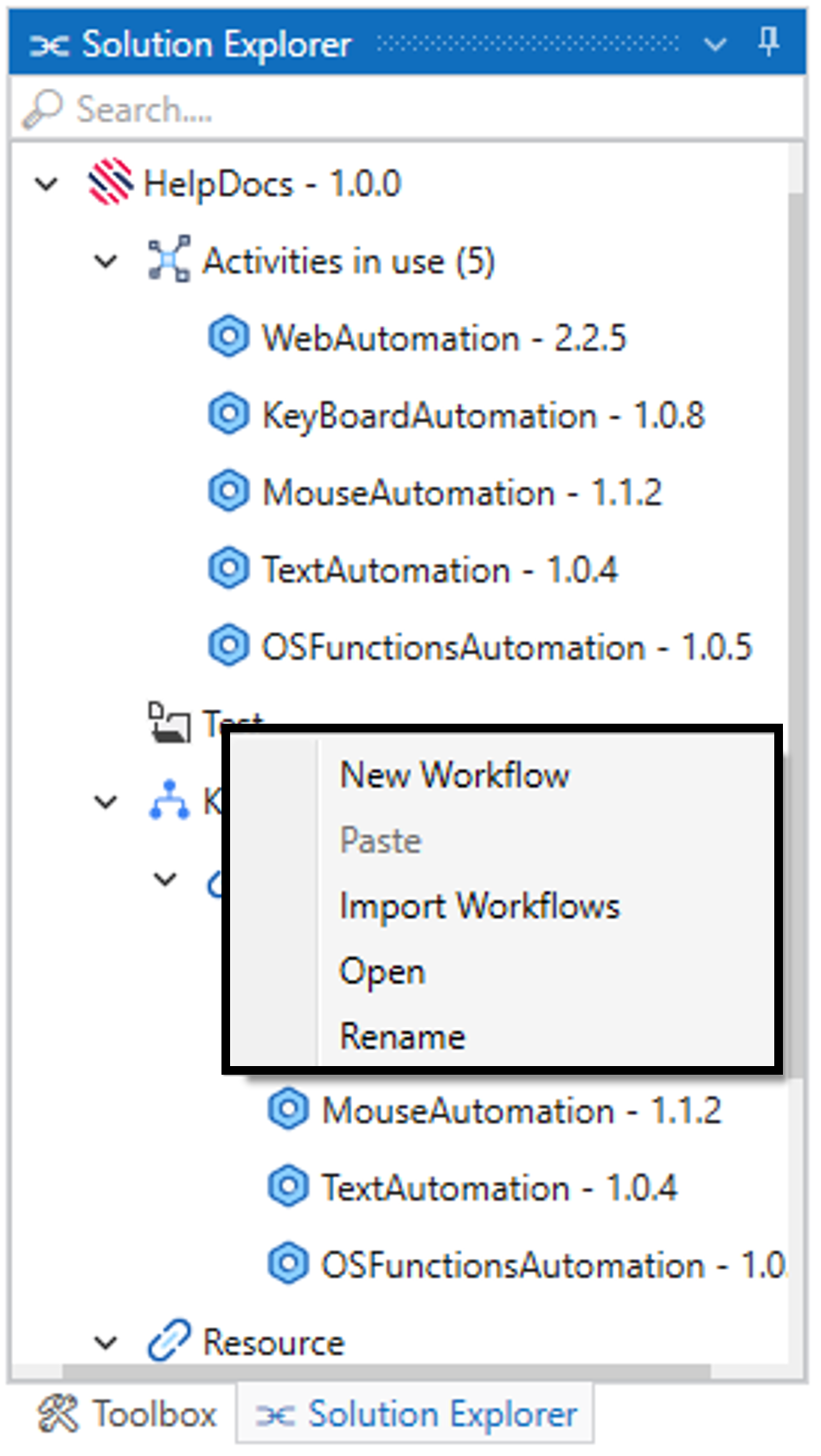A new workflow is created to enhance the automation process within the solution,
choose the option as “New Workflow”.
When do we need to create a new workflow during
the automation process?
i. Whenever the automation process consists of multiple tasks, you can create
a new workflow to manage them separately.
ii. To avoid complex processes and numerous steps within the same workflow,
a new workflow can be created.
iii. Well organized workflows are easier for the team members to understand and
have a better collaboration.
iv. Whenever your automation process grows, create a new workflow to make it
easier to manage and expand the process without dumping it in the single
workflow.
Steps to create a "New Workflow"
Follow the below steps to create a workflow.
i. Select on “New Workflow” option and provide the “Name” and “Description”
of the workflow.
ii. Enter the “Location” path. By default, the path will be same location path
specified at the time of creation of the solution.
iii. The location path can be modified when you need to create a workflow
inside the “Folder.”
iv. The location path cannot be specified outside the solution folder.
v. Click on “create workflow” button.
There are four other ways to create a new workflow –
i. The first workflow will be created at the time of solution creation and will be
represented as “Startup” workflow.
ii. To create a new workflow other than the startup workflow, utilize the “New
workflow” option from the context menu in the Solution name.
iii. A new workflow can be created using the “New” option available in the
“Home” menu.
iv. A workflow can be created inside the “Folder” within the solution. Click here
to know about the “Folder”.