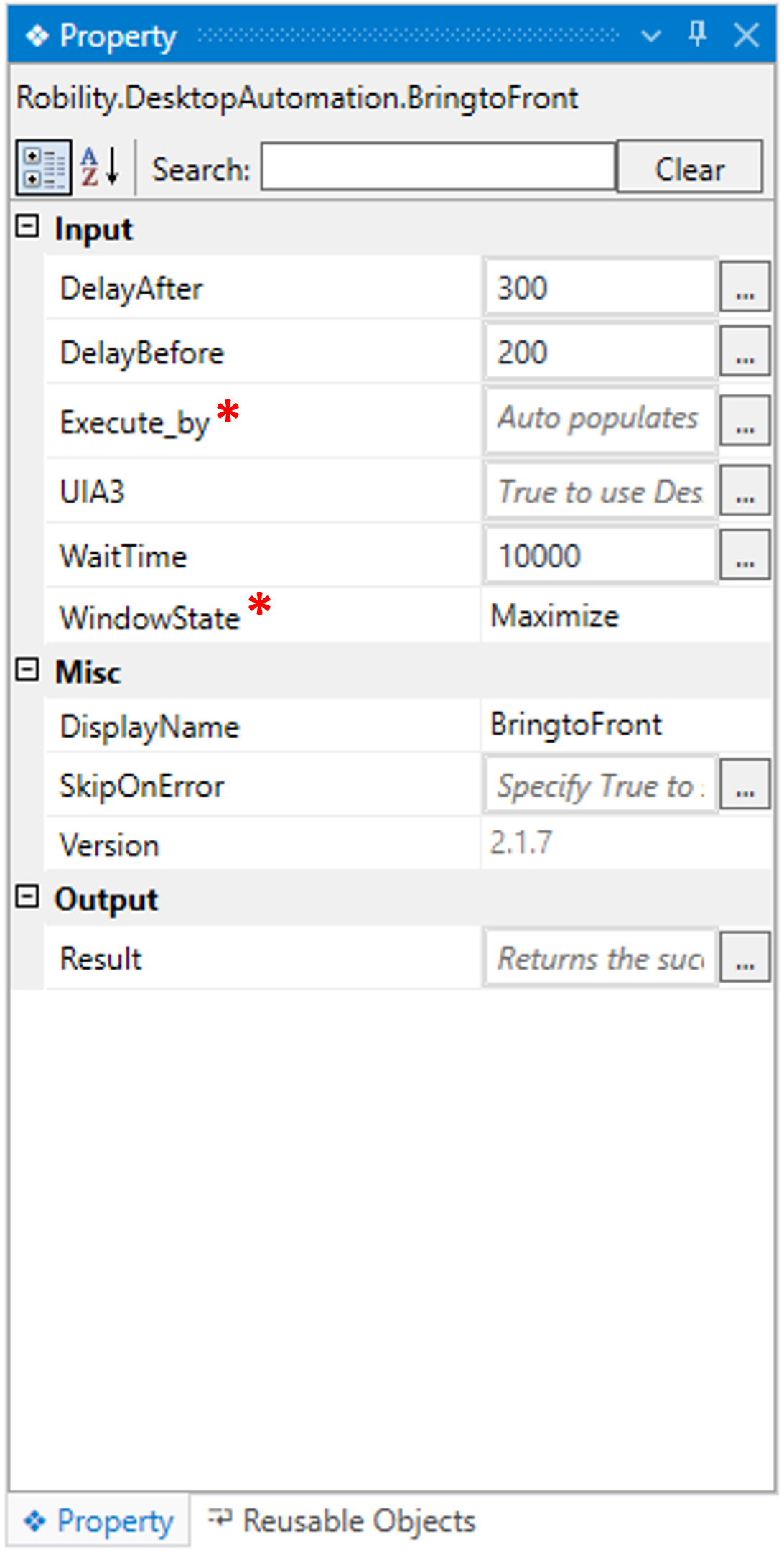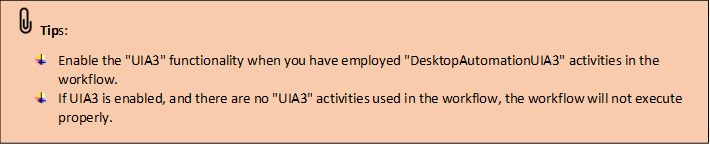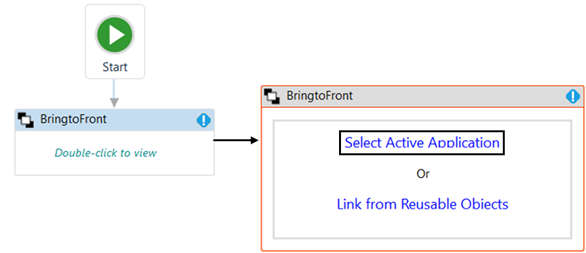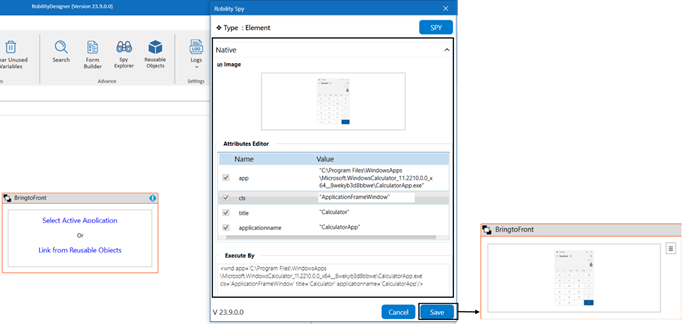The 'BringToFront' activity helps you bring the application into focus when it has
been minimized during runtime.
Technical Reference
|
Input |
DelayAfter: It assists the user to add a delay before initiating subsequent activities. |
|
|
DelayBefore: It assists the user in adding a delay before starting the execution of the activities. |
||
|
ExecuteBy: Gets auto filled once the "Active Application" is selected. This contains the set of attributes for the specific spied element. |
||
|
UIA3: It indicates the user to integrate "UIA3" functionality within the workflows. It accepts values in "Boolean" datatype. True: It will enable "UIA3" functionality within the workflow. False: It will disable "UIA3" functionality within the workflow. By default, the parameter is set to false. When left empty, it will not consider UIA3 functionality. |
||
|
WaitTime: It enables the user to introduce a delay before initiating subsequent activities. The delay is specified in milliseconds.
By default, it is set to 10000 milliseconds. Leaving the option blank will result in no delay being applied. |
||
|
WindowState: This parameter allows you to configure the application behavior. Restore: Restores the application. None: Does not perform any action. By default, the 'Maximize' option will be selected. |
||
|
Misc |
DisplayName: Displays the name of the activity. The activity name can be customized, which aids in troubleshooting. |
|
|
SkipOnError: Specify the "Boolean" value as "True" or "False."
True: Continue executing the workflow regardless of any errors thrown. False: Halt the workflow if it encounters any errors. None: If the option is left blank, the activity will, by default, behave as if "False" were chosen. |
||
|
Version: It indicates the version of the feature being used. |
||
|
Result |
Result: It provides the ability to view the execution status of the activity. It returns values in "Boolean."
True: Indicates that the activity has been executed successfully without any errors. False: Indicates that the activity has been unsuccessful due to an unexpected error being thrown. |
* Represents mandatory fields to execute the workflow
Here's an example of how the “BringToFront” activity works –
1. Drag and drop the " BringToFront " activity onto the designer pane and set as
“StartNode.”
a. Double-click the activity.
b. Here we are choosing the "Select Active Application" option.
c. Click here to know “Link from Reusable Objects.
d. Choose the application you want to close. Here, we selected the "Calculator"
app.
e. Once you have chosen the "Active Application," the application's elements will
be stored in the "Spy" window, along with an "Image" of the application.
f. If you wish to add or remove any attributes, you can edit the "AttributesEditor."
In this case, we are not making any changes in the “Editor.”
g. Once you click on the "Save" button, the application's element will be stored in
the activity window.
2. When the application comes into focus, you can choose the respective option
'Maximize, Restore, or None' from the 'WindowState.' Here, I am going with the
default value of the 'Maximize' option.
Now, execute the workflow to view the output.