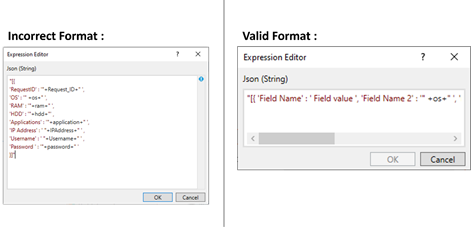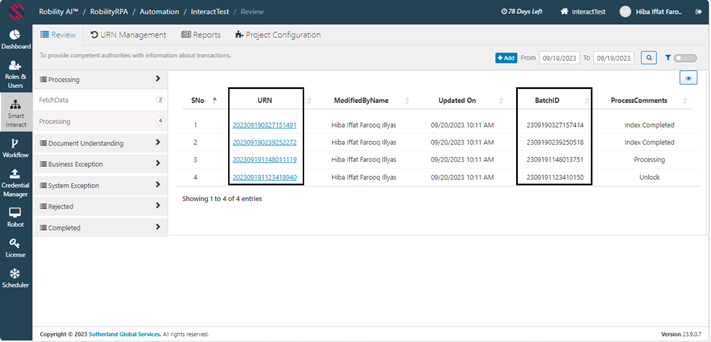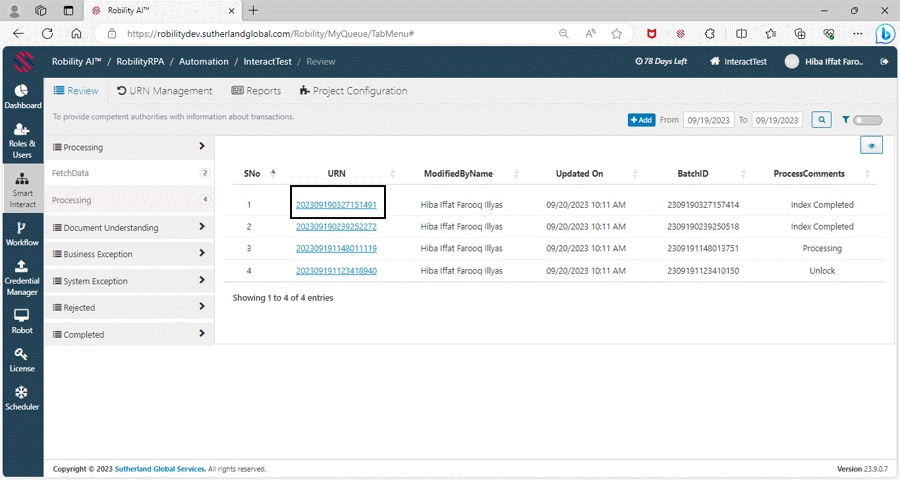RobilityInteract’ s advanced features make it a powerful tool for businesses seeking
to enhance their automation processes. Its seamless collaboration between humans
and robots ensures uninterrupted workflow. With its robust and flexible module,
RobilityInteract can effortlessly capture and process bulk data, streamlining complex
tasks. Moreover, its responsive webform allows users to interact with robots effortlessly,
making automation more accessible and efficient. Whether it's data management or
task execution, RobilityInteract is your solution for a smoother and more productive
automation journey.
Benefits of Interact
1. RobilityInteract goes beyond facilitating human-robot collaboration; it also
provides real-time tracking and progress monitoring for automation processes.
2. This feature allows users to stay informed about the status of ongoing tasks
and make necessary adjustments on the fly.
3. With the ability to track and analyze the automation process in real time,
businesses can optimize their operations, identify bottlenecks, and ensure a
seamless workflow.
4. RobilityInteract is the comprehensive solution for achieving efficiency, transparency,
and control in your automated processes.
5. RobilityInteract deploys Web Service APIs to send \ receive transactional
information securely over networks.
Do’s & Don’ts
There are a few requirements that apply for a valid JSON format to be input.
· The input values supports only “Json” string values or “String” variables.
· The parameters and values needs to be in “Single quotes”.
· The values within JSON are presented as "JsonObject," and "Variable," all
of which should commence and conclude with double quotes.
· It starts and ends with a square bracket.
· To provide a variable inside the “Json” format, add the variable as represented
here - 'Field Name' : '"+Variable+" '.
· The path of the “String” file that contains the Json values cannot be provided
as input.
· Array values can also be provided in the string as represented here
– “[{'Documents':[{'Pdf':'','Word':'','Image':''}]}]”
· The “Json” format cannot be provided in multiple lines in the “Input String”
property box . Refer the below image.
Below is the sample valid format of the “Json” format that has been hardcoded
as input string here,
"[{ 'Field Name' : ' Field value ', 'Field Name 2' : '" +Variable+" ',
'Field Name 3' : 'Field Value', Photo':'' ,'Documents':[{'Pdf':'','Word':'','Image':''}]}]”
BatchID vs URN
Let's say that when transactions are uploaded as "Bulk" on the "Interact" page using
the "Multiple Transactions" option, the "ID" for these transactions will be generated
as "BatchID" to represent them.
1. BatchID consists of 16 serial numbers that represent the transaction.
2. Using this BatchID, users will be able to retrieve the fields and their values
associated with the transaction.
3. The “BatchID” will also be generated when the transactions are uploaded
individually through “Single Transaction” option.
4. It will be same number when the transactions are uploaded through “Bulk”
option and will be different when the transactions are uploaded through individually.
Now, each transaction will also be assigned a unique number.
1. This unique number will differ for each transaction when uploaded either
individually ("Single") or in bulk ("Multiple" transactions).
2. The unique number will be represented as "URN" (Unique Reference Number)
on the “Review page” in the “Interact”.
3. It will be represented with a “Hyperlink” option which helps the user to navigate
to view the “details” uploaded against each transaction.
To see the activities available in Interact feature, click on the link below.