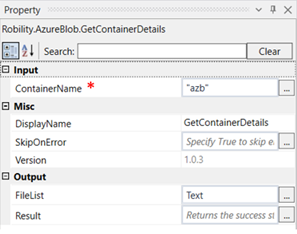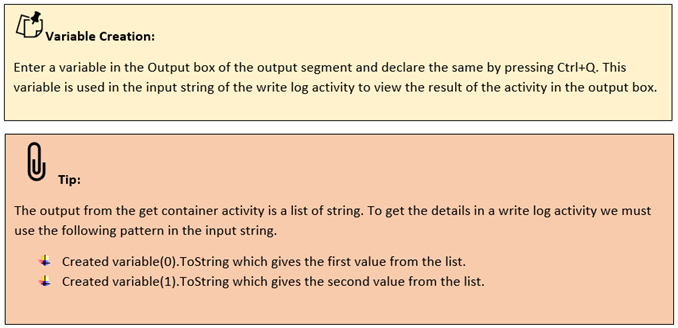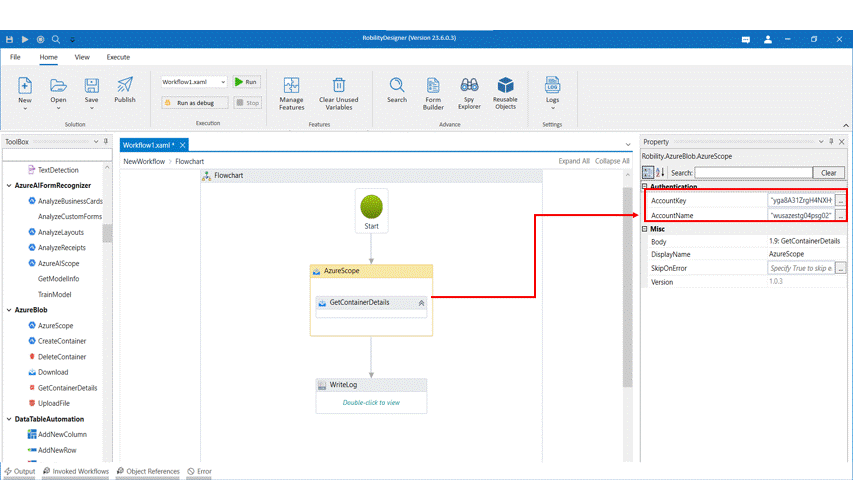This activity is used to get the list of files available in the specific container. The output is
taken as a list of string.
Technical Reference
|
INPUT |
ContainerName: Specify the name of the container for which the details are required. |
|
|
MISC |
Display Name: Displays the name of the activity. You can also customize the activity name to help troubleshoot issues faster. This name will be used for logging purposes. |
|
|
SkipOnError: It specifies whether to continue executing the workflow even if it throws an error. This supports only Boolean value “True or False”. By default, it is set to “False” True: Continues the workflow to the next step False: Stops the workflow and throws an error. |
||
|
Version: It specifies the version of the AzureBlob feature in use |
||
|
OUTPUT |
FileList: This is not a mandatory field. However, to see the details in a container, declare a variable here. |
|
|
Result: Declare a variable here to validate the activity. It accepts only Boolean value. This is not a mandatory field. |
*Mandatory field to execute the workflow
Use Case
The following activity illustrates on how we can use the get container details activity
to get the details inside a specific container. Here we are going to get the details
from the container “azb”.
Steps to execute the bot
1. Drag and drop an azure scope activity to the workflow.
2. Enter the account name and account key.
3. Drag and drop the get container details activity within the Azure scope.
4. Click on the activity.
5. Enter a name of the container for which the details are required. Here it is azb
6. Enter the declared variable in the output box of the output segment. Here
it is Text
7. Drag and drop a writelog activity below the azure scope.
8. Enter the above declared variable in the input string of the write log activity and
add.ToString to it as the writelog accepts only string values.
E.g., Text(0).ToString (Refer tips)
9. Enter the log level as “Info.”
10. Execute the activity.
The bot executes the workflow and extracts the details from the specified container
and displays the output using the write log activity.