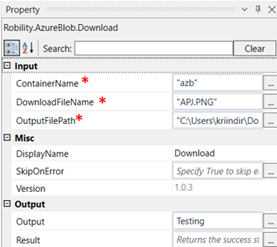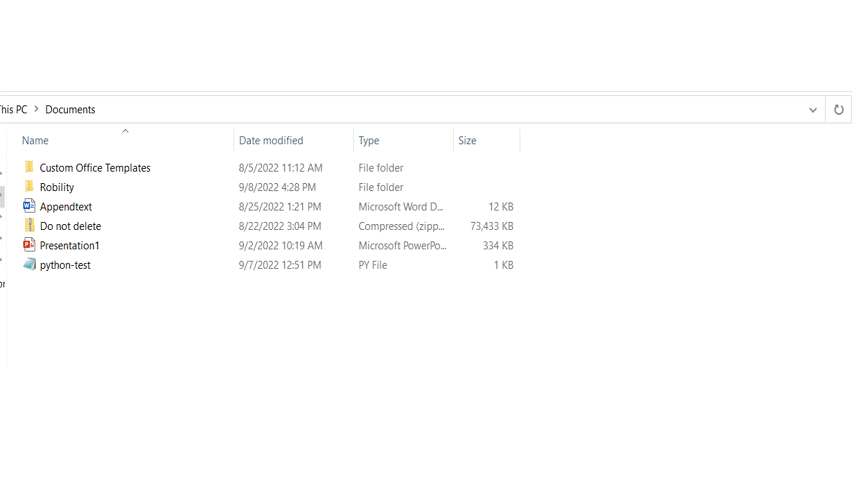This activity is used to download a specific file from a specific container.
Technical Reference
|
INPUT |
ContainerName: Specify the name of the container from which the file has to be downloaded. |
|
|
DownloadFileName: Specify the name of the file which has to be downloaded from the container. |
||
|
OutputFilePath: Specify the path in which the file has to be downloaded. |
||
|
MISC |
Display Name: Displays the name of the activity. You can also customize the activity name to help troubleshoot issues faster. This name will be used for logging purposes. |
|
|
SkipOnError: It specifies whether to continue executing the workflow even if it throws an error. This supports only Boolean value “True or False”. By default, it is set to “False” True: Continues the workflow to the next step False: Stops the workflow and throws an error. |
||
|
Version: It specifies the version of the AzureBlob feature in use |
||
|
OUTPUT |
Output: This is not a mandatory field. However, to view the file name downloaded from the container, declare a variable here. |
|
|
Result: Declare a variable here to validate the activity. It accepts only Boolean value. This is not a mandatory field. |
*Mandatory fields to execute the workflow
Use Case
The following activity illustrates on how we are going to use the download activity
to download the file “APJ.PNG” from the container “azb”.
Steps to execute the bot
1. Drag and drop an azure scope activity to the workflow
2. Enter the account name and account key.
3. Drag and drop the download activity within the Azure scope.
4. Click on the activity.
5. Enter the name of the container from which the file has to be downloaded within
double quotes.Here it is “azb”
6. Enter the declared variable in the output box of the output segment. Here it is
Testing
7. Drag and drop a writelog activity below the azure scope.
8. Enter the above declared variable in the input string of the write log activity
and add.ToString to it as the writelog accepts only string values.
E.g., Testing.ToString
9. Enter the log level as “Info”
10. Execute the activity.
The bot executes the activity and downloads the APJ.PNG file to the path
mentioned.