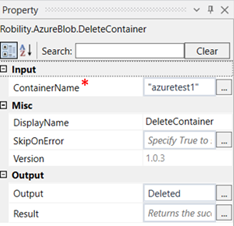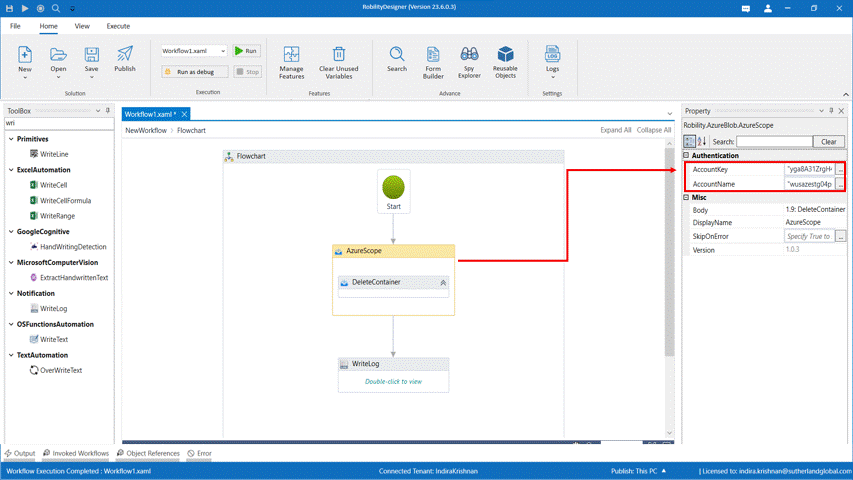This activity is used to delete an existing container in the Microsoft Azure Blob storage.
Technical Reference
|
|
INPUT |
ContainerName: Specify the name of the container to be deleted. |
|
MISC |
Display Name: Displays the name of the activity. You can also customize the activity name to help troubleshoot issues faster. This name will be used for logging purposes. |
|
|
SkipOnError: It specifies whether to continue executing the workflow even if it throws an error. This supports only Boolean value “True or False”. By default, it is set to “False.” True: Continues the workflow to the next step False: Stops the workflow and throws an error. |
||
|
Version: It specifies the version of the AzureBlob feature in use |
||
|
OUTPUT |
Output: This is not a mandatory field. However, to see if the container has been deleted, declare a variable here. |
|
|
Result: Declare a variable here to validate the activity. It accepts only Boolean value. This is not a mandatory field. |
*Mandatory field to execute the workflow
Use Case
The following activity illustrates on how we can use the delete container activity
from a list of containers stored in the Azure blob storage. Here we are going to
delete the container "azuretest1" from the blob storage.
Steps to execute the bot
1. Drag and drop an azure scope activity to the workflow.
2. Enter the account name and account key.
3. Drag and drop the delete container activity within the Azure scope.
4. Click on the activity.
5. Enter a name for the container to be deleted within double quotes. Here it is
“Azuretest1.”
6. Enter the declared variable in the output box of the output segment. Here it
is Deleted.
7. Drag and drop a writelog activity below the azure scope.
8. Enter the above declared variable in the input string of the write log activity
and add.ToString to it as the writelog accepts only string values.
E.g., Deleted.ToString
9. Enter the log level as “Info.”
10. Execute the activity.
The bot executes the activity and deletes the specified container from the azure blob storage.