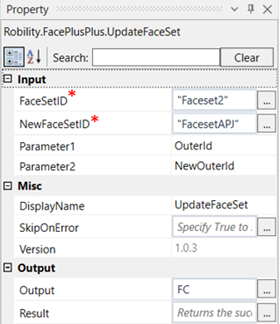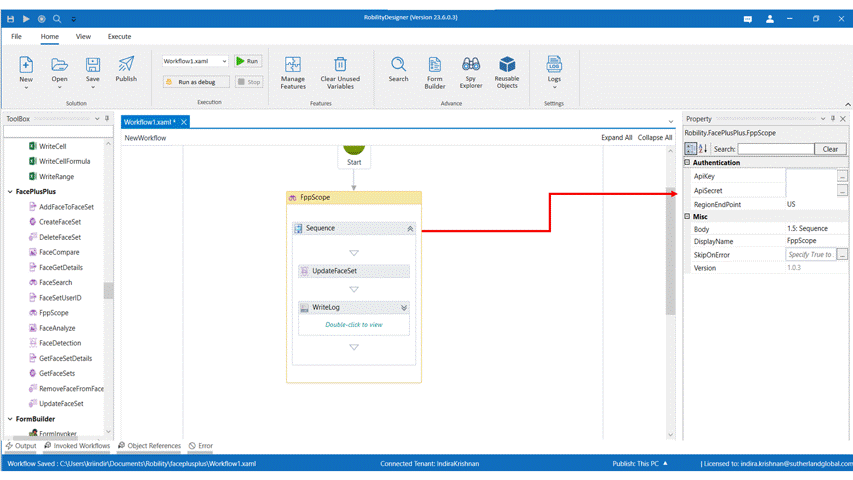This activity is used to update the name of a face set ID (Outer ID).
Technical reference
|
|
INPUT |
FaceSetID: Existing Outer ID of the faceset |
|
NewFaceSetId: New outer ID of the faceset |
||
|
Parameter1: Specify if the face set IF given is an outer ID or face set token. |
||
|
Parameter2: Specify if the new ID is an outer ID, display name or User data. |
||
|
MISC |
Display Name: Displays the name of the activity. You can also customize the activity name to help troubleshoot issues faster. This name will be used for logging purposes. |
|
|
SkipOnError: It specifies whether to continue executing the workflow even if it throws an error. This supports only Boolean value “True or False”. By default, it is set to “False.” True: Continues the workflow to the next step False: Stops the workflow and throws an error. |
||
|
Version: It specifies the version of the FacePlusPlus feature in use |
||
|
OUTPUT |
Output: This is not a mandatory field. However, to view the updated faceset, declare a variable here. |
|
|
Result: Declare a Boolean value here to validate the success state of the activity. This is not a mandatory field. |
*Mandatory field to execute the workflow
Use Case
The following example illustrates on how we are going to use the update face set
activity to update the outer ID name.
Steps to execute the bot
1. Drag and drop a FPP scope activity to the workflow.
2. Enter the API key, API secret and end point.
3. Drag and drop an Update faceset activity into the FPP scope.
4. Click on the activity.
5. Enter the existing faceset ID name.
6. Enter the new faceset ID name.
7. Enter the parameter 1 and parameter 2. Here it is Outer ID and New Outer ID.
8. Enter the declared variable in the output box of the output segment. Here it is FC.
9. Drag and drop a writelog activity below the create face set activity.
10. Enter the same variable declared above to the input string of the writelog feature.
11. Enter the log level as “info.”
12. Execute the activity.
13. To view the detailed result of the activity, click on home---->logs---->open logs and
click on the required file to open..
The bot executes the activity and updates the existing name of the faceset
from Faceset2 to FacesetAPJ.