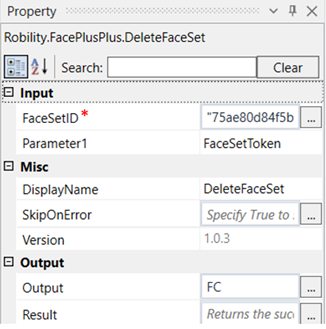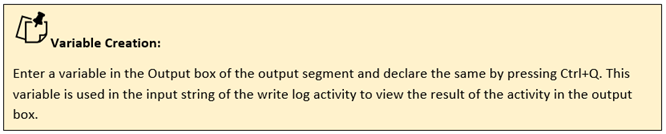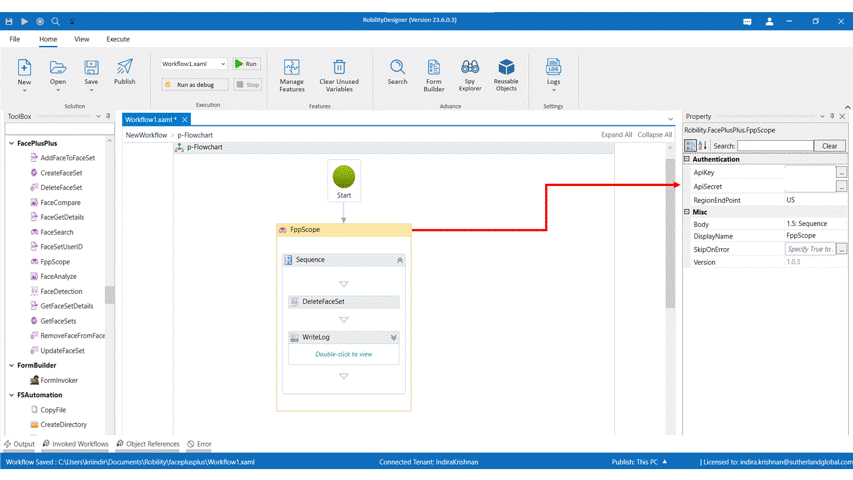This activity is used to delete a faceset using the faceset token.
Technical Reference
|
|
INPUT |
FaceSetID: Specify the face set token that has to be deleted. |
|
Parameter1: Specify if the above-mentioned detail is a faceset token or an outer ID. |
||
|
MISC |
Display Name: Displays the name of the activity. You can also customize the activity name to help troubleshoot issues faster. This name will be used for logging purposes. |
|
|
SkipOnError: It specifies whether to continue executing the workflow even if it throws an error. This supports only Boolean value “True or False”. By default, it is set to “False.” True: Continues the workflow to the next step False: Stops the workflow and throws an error. |
||
|
Version: It specifies the version of the FacePlusPlus feature in use |
||
|
OUTPUT |
Output: This is not a mandatory field. However, to see if the faceset has been deleted declare a variable here to see the result in an output box. |
|
|
Result: Declare a variable here to validate the activity. It accepts only Boolean value. This is not a mandatory field. |
*Mandatory field to execute the workflow
Use Case
The following activity illustrates on how we can use the delete face set activity to
delete a face set using a face set token.
Steps to execute the bot
1. Drag and drop a FPP scope activity to the workflow.
2. Enter the API key, API secret and end point.
3. Drag and drop a Delete face set activity into the FPP scope.
4. Click on the activity.
5. Enter the face set token of the face set which has to be deleted.
6. Enter the Parameter 1 as face set token or outer ID based on the input given.
7. Declare a variable in the output box of the output segment. Here it is FC.
8. Drag and drop a writelog activity below the Delete face set activity.
9. Enter the same variable declared above to the input string of the writelog feature.
10. Enter the log level as “info.”
11. Execute the activity.
12. To view the detailed result of the activity, click on home---->logs---->open logs
and click on the required file to open.
The bot executes the activity and deletes the faceset for the faceset token given.