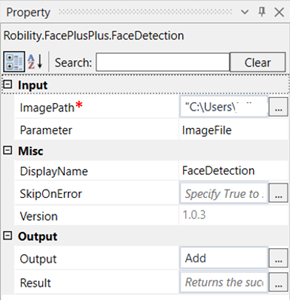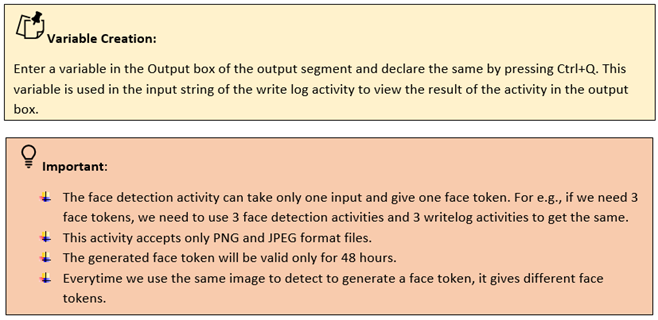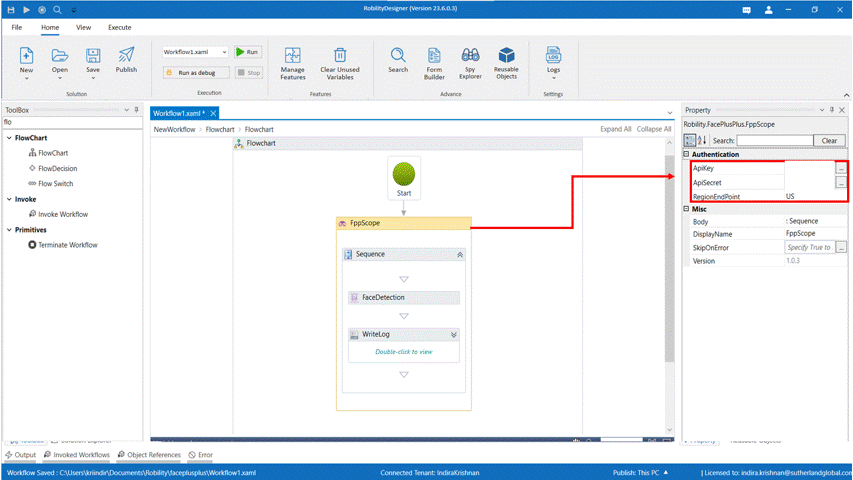This activity is used to create a face token for a specified image which needs to be
added to the face set token.
Technical Reference
|
INPUT |
ImagePath: Specify the path of the image for which the face token is required. |
|
|
Parameter: Choose the parameter from the drop down. |
||
|
MISC |
Display Name: Displays the name of the activity. You can also customize the activity name to help troubleshoot issues faster. This name will be used for logging purposes. |
|
|
SkipOnError: It specifies whether to continue executing the workflow even if it throws an error. This supports only Boolean value “True or False”. By default, it is set to “False” True: Continues the workflow to the next step False: Stops the workflow and throws an error. |
||
|
Version: It specifies the version of the FacePlusPlus feature in use |
||
|
OUTPUT |
Output: This is not a mandatory field. However, to view the created face token, declare a variable here. |
|
|
Result: Declare a Boolean value here to validate the success state of the activity. This is not a mandatory field. |
*Mandatory field to execute the workflow
Use Case
The following activity illustrates on how we can use the face detection activity to
create a face token, to be added to an existing Face set token. Any face token to be
added to the faceset token must be generated using the face detection activity.
Steps to execute the bot
1. Drag and drop a FPP scope activity to the workflow.
2. Enter the API key, API secret and end point.
3. Drag and drop a face detection activity into the FPP scope.
4. Click on the activity.
5. Enter the path of the image file for which the face token is required.
6. Enter the declared variable in the output box of the output segment. Here it
is Add
7. Drag and drop a writelog activity below the Face detection activity.
8. Enter the same variable declared above to the input string of the writelog
feature.
9. Enter the log level as “info.”
10. Execute the activity.
11. To view the detailed result of the activity, click on home---->logs---->open
logs and click on the required file to open.
The bot executes the activity and generates a face token for the given image.