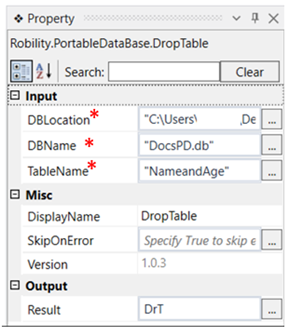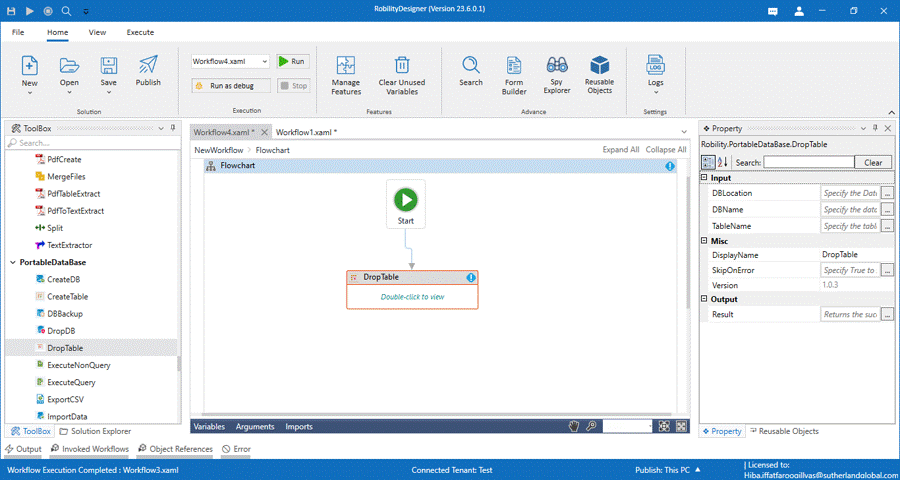This activity is used to drop a table inserted into the database.
Technical Reference
|
|
INPUT |
DBLocation: Specify the location of the database. |
|
DBName: Specify the name of the database. |
||
|
TableName: Specify the name of the table to be deleted. |
||
|
MISC |
Display Name: Displays the name of the activity. You can also customize the activity name to help troubleshoot issues faster. This name will be used for logging purposes. |
|
|
SkipOnError: It specifies whether to continue executing the workflow even if it throws an error. This supports only Boolean value “True or False.” True: Continues to execute the workflow irrespective of any error thrown. False: Stops the workflow if it throws any error |
||
|
Version: It specifies the version of the Portable database feature in use. |
||
|
OUTPUT |
Result: Declare a variable here to see the success state of the activity. |
*Mandatory fields to execute the workflow
Use case
The following activity illustrates on how we can use the drop table activity to drop
an existing table from an existing database.Here we are going to drop the table
CompanyDetails from the database DocsPD.db
Steps to execute a bot
1. Drag and drop a drop table activity to the workflow.
2. Double click on the activity and fill in the database location and name.
3. Specify the table name to be deleted.
4. Declare a variable to see the success state of the activity. Here it is DrT.
5. Drag and drop a writelog activity to the workflow.
6. Enter the input string as “DrT.ToString” since the variable declared above is in
datatable type.
7. Enter the log level as “Info’.
8. Execute the workflow.
The bot executes the activity and drops the table from the existing database.