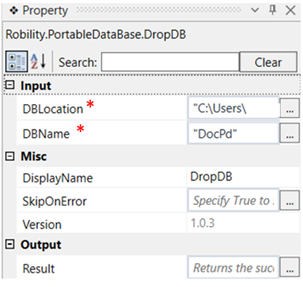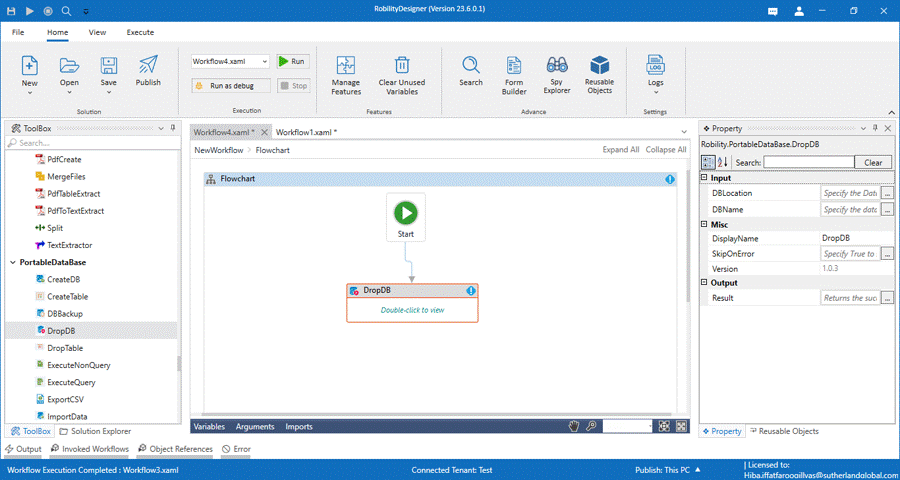This activity is used to delete database from the given Database location.
Technical Reference
|
INPUT |
DBLocation: Specify the location of the database. |
|
|
DBName: Specify the name of the database to be deleted. |
||
|
MISC |
Display Name: Displays the name of the activity. You can also customize the activity name to help troubleshoot issues faster. This name will be used for logging purposes. |
|
|
SkipOnError: It specifies whether to continue executing the workflow even if it throws an error. This supports only Boolean value “True or False.” True: Continues to execute the workflow irrespective of any error thrown. False: Stops the workflow if it throws any error |
||
|
Version: It specifies the version of the Portable database feature in use. |
||
|
OUTPUT |
Result: Define a Boolean value to validate the success state of the activity. |
*Mandatory fields to execute the workflow
Use Case
The following activity illustrates on how we can use the drop DB activity to drop a
database from the given location.
Steps to execute a bot
1. Drag and drop a DropDB activity to the workflow.
2. Double click on the activity and enter the location of the database.
3. Specify the name of the database to be deleted. Here it is “TestPD.db”.
4. Execute the workflow.
The bot executes the activity and deletes the database from the given location.