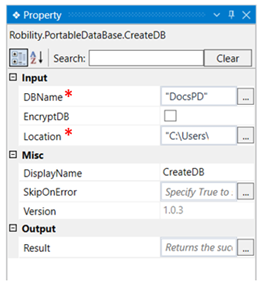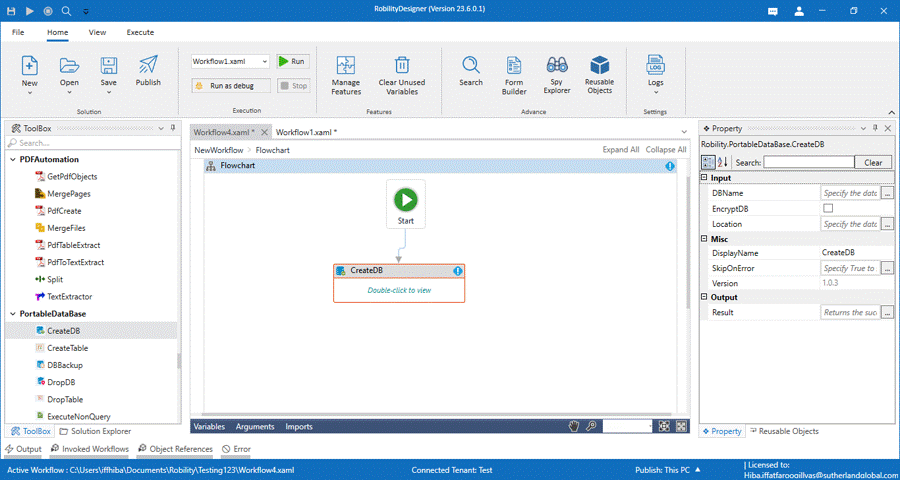The activities grouped under this package helps create a database in the local system enabling
users to extract large amount of data, swiftly. Thus, it facilitates extraction of data in minimal
time during the run time.
This activity is used to create a database.
Technical Reference
|
INPUT |
DBName: Specify the name of the database file to be created. |
|
|
EncryptDB: Check this box if the database file has to be encrypted. |
||
|
Location: Specify the path where the DB File has to be created. |
||
|
MISC |
Display Name: Displays the name of the activity. You can also customize the activity name to help troubleshoot issues faster. This name will be used for logging purposes. |
|
|
SkipOnError: It specifies whether to continue executing the workflow even if it throws an error. This supports only Boolean value “True or False”. By default, it is set to “False.” True: Continues the workflow to the next step False: Stops the workflow and throws an error. |
||
|
Version: It specifies the version of the Microsoft computer vision feature in use. |
||
|
OUTPUT |
Result: Define a Boolean value to validate the success state of the activity. |
*Mandatory fields to execute the workflow
Use case
The following activity illustrates on how we can use the create DB activity to create
a database file locally. Here we are going to create a sample Database in the local
system.
Steps to execute a bot
1. Drag and drop a create DB activity to the workflow.
2. Click on the activity.
3. Specify a name for the DB file to be created in the DBName box. Here is it DocsPD.
4. Specify the location where the DB has to be created.
5. Execute the workflow.
The bot executes the activity and creates a Database in the specified location.