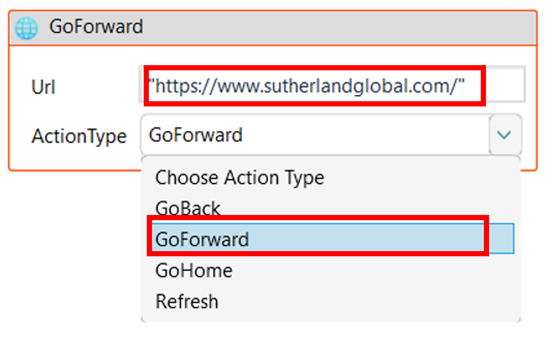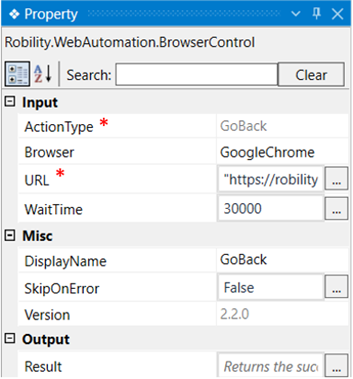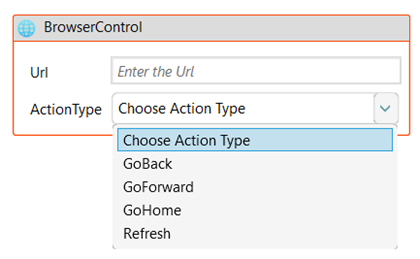The "BrowserControl" activity enables users to execute various actions within the browser,
such as going back, going forward, going home, and refreshing.
Technical Reference
|
INPUT |
ActionType:Choose the action type from the drop down. Go back: Go back activity helps you to return to the previous page within the same browsing session. Go Home: Go home is used to navigate to the current home page of the specified URL. Refresh: This activity is used to refresh the current browsing session. |
|
|
Browser: Indicate the browser in which the activity should be executed. There are two options of browser types: “Microsoft Edge” and “Google Chrome.” |
||
|
URL: Indicate the URL which needs to be actioned. |
||
|
Wait time: It helps the user to add a delay to start the execution of the further activity. The format of the delay here is milliseconds. By default, it will be set to 30000. When the option is left blank, no delay is considered. |
||
|
MISC |
Display Name: Displays the name of the activity. The activity name can be customized which will help in troubleshooting. |
|
|
SkipOnError: Specify the Boolean value as “True or False.” Version: It specifies the version of the web automation feature in use |
||
|
OUTPUT |
Result: It helps to view the execution state of the activity. It returns the values in Boolean format. |
* Represents mandatory fields to execute the workflow
How to use this activity?
Drag and drop the activity into the workflow where you need to take action on "GoBack,
GoForward, GoHome & Fresh". To select the action type, double-click on the
"BrowserControl" activity and choose the desired action from the dropdown list.
Once the action type is selected, the title of this activity changes to the chosen action type,
making it easier to understand the workflow.
The browser control includes a field to enter the URL of the webpage for the action.
For instance, if we are utilizing the "GoForward" activity, we need to input the URL
to which the bot should navigate forward and select the "ActionType" as "GoForward."