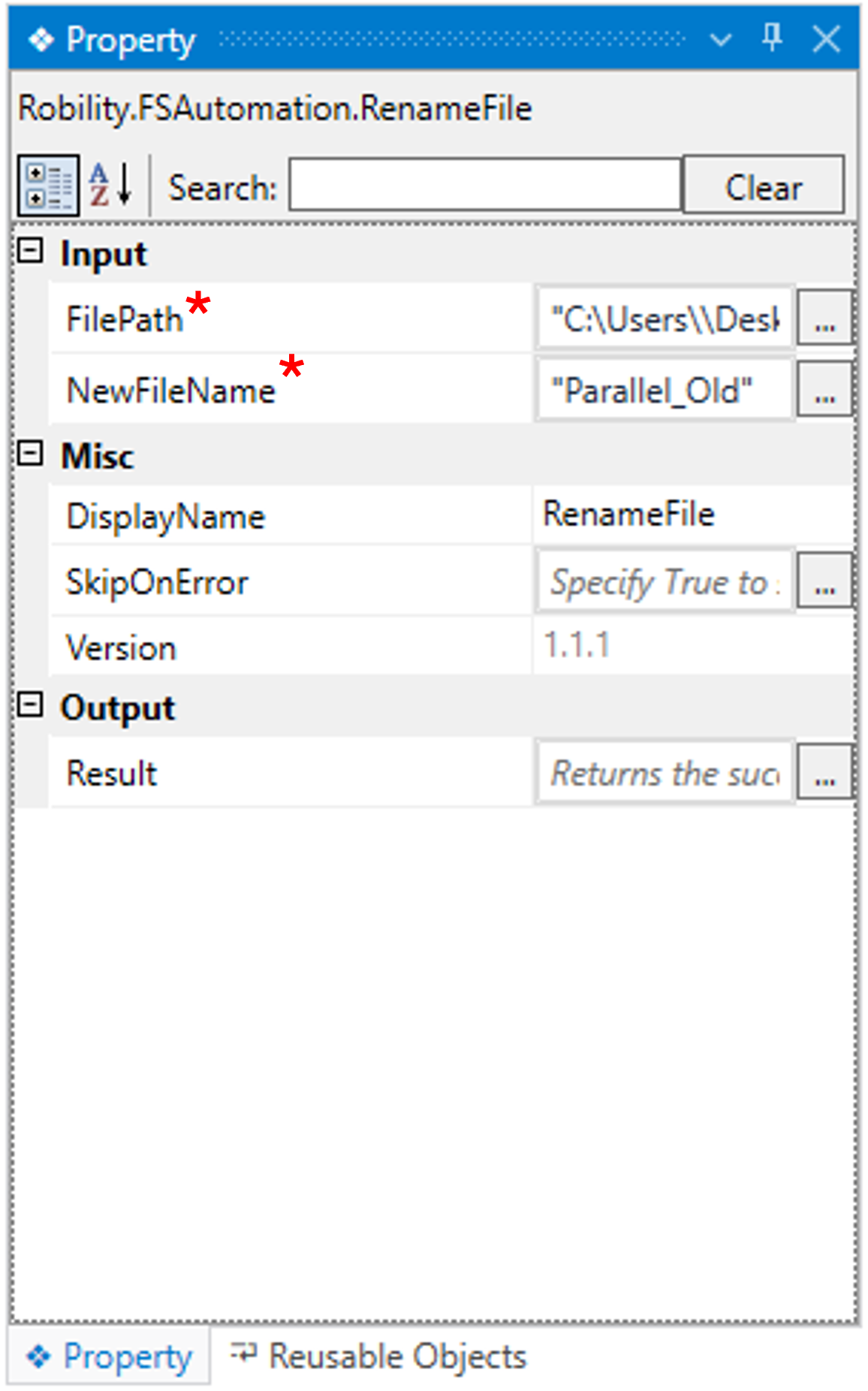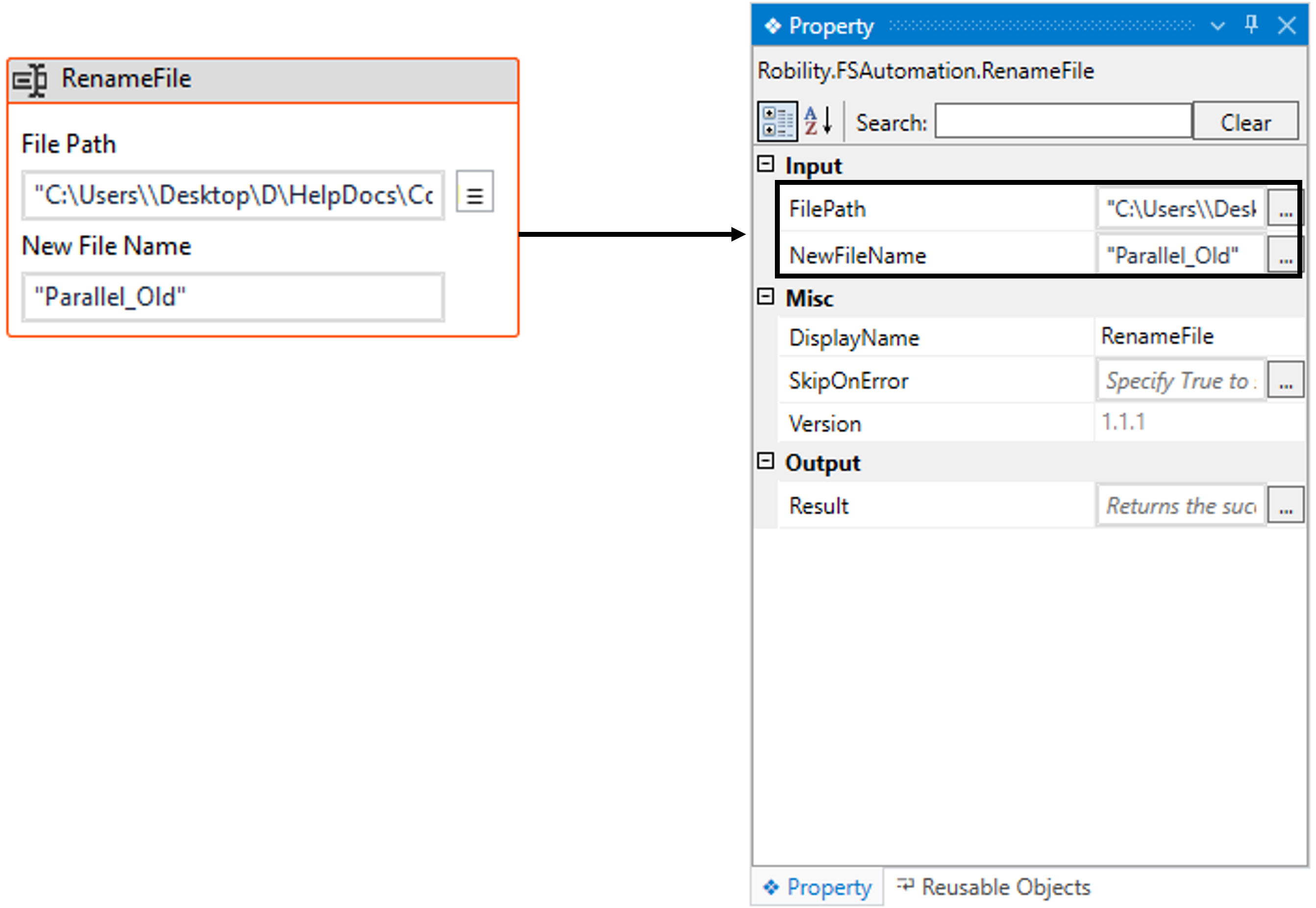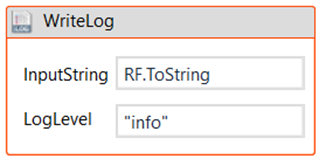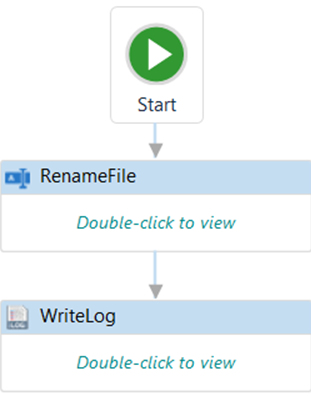This activity assists in renaming files within a designated folder. It's also feasible to rename
files within a shared folder, provided there is permission to access them.
Technical Reference
|
|
INPUT |
FilePath: Provide the name of the file along with the path that needs to be renamed. It accepts only “String” datatype. |
|
NewFileName: Indicate the new file name along with its path. Alternatively, we can opt for a different path to store the renamed file. It aceepts only “String” datatype. |
||
|
MISC |
Display Name: Displays the name of the activity. The activity name can also be customized to help in troubleshooting. |
|
|
SkipOnError: Specify the Boolean value as “True or False.” |
||
|
Version: It specifies the version of the FS automation feature in use. |
||
|
OUTPUT |
Result: It helps to view the execution state of the activity. It returns the values in Boolean format.
|
*Represents the mandatory fields to execute the workflow.
Let’s see how this activity works,
1. Create a new solution or use an existing solution.
2. Drag and drop a “Rename file” activity to the workflow.
a. Double click on the activity.
b. Select the file to be renamed by clicking the adjacent and choose the file.
c. Provide the new name for the file with the path in which the file has to
be saved.
3. Declare a variable in the result box of the output segment.
For example: RF
4. Drag a writelog activity to see the output. Enter the expression as
“RF.ToString” and provide the extension as “.ToString” to convert
the “Boolean” datatype to “String” datatype.
Click here to see how the activity works in a workflow.