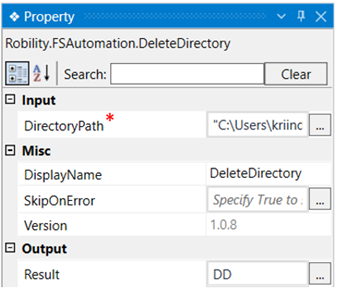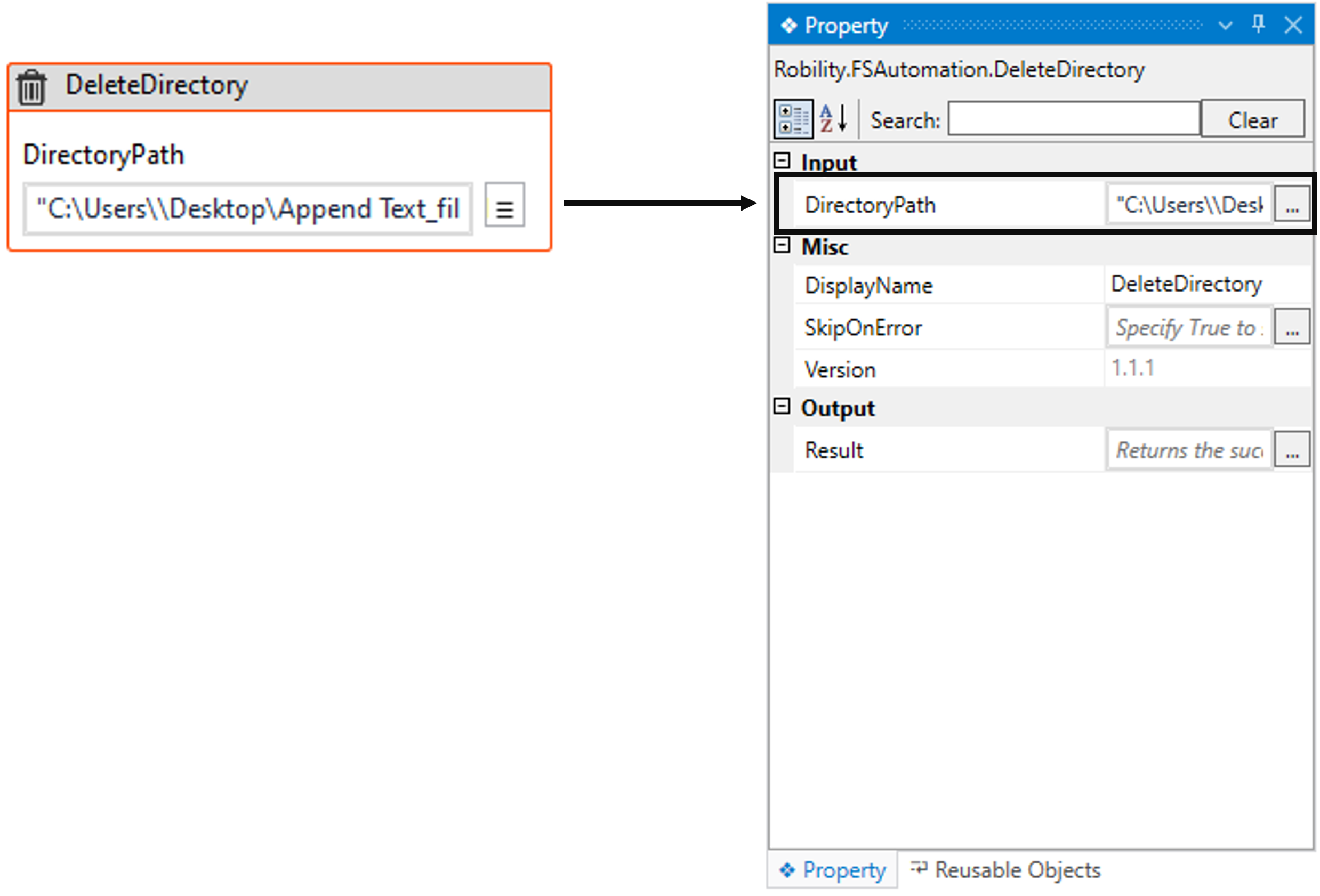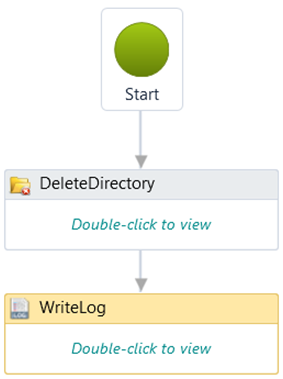This activity helps the user to delete a folder (Directory) in the specified path. We
can also delete a directory from a shared folder, granted we have access to it.
Technical Reference
|
INPUT |
DirectoryPath: Specify the path from where the directory/folder needs to be deleted. You have the option to either hardcode the values in the "String” variable or pass the values as “String” datatype. This accepts only the “String” datatype. |
|
|
MISC |
Display Name: Displays the name of the activity. The activity name can also be customized which will help in troubleshooting. |
|
|
SkipOnError: Specify the Boolean value as “True or False.” |
||
|
Version: It specifies the version of the FS automation feature in use |
||
|
OUTPUT |
Result: It helps to view the execution state of the activity. It returns the values in Boolean format. |
*Represents mandatory fields to execute the workflow
Let’s see how to use this activity.
1. Create a new solution or open an existing solution.
2. Drag and drop the "DeleteDirectory" activity and set it as start node.
3. Double click on the activity.
a. Click on the three dots adjacent to the activity.
b. Choose the directory to be deleted.
4. Navigate to the property section and declare the variable in the Result box of the
output segment. Here the variable is “DD”. This is in “Boolean” datatype.
5. Drag and drop a "writelog" activity and enter the variable here to see the success
state of the activity. The syntax is given with the extension “.ToString” to convert
the “Boolean” datatype to “String” datatype.
Example: DD.ToString
6. Execute the workflow.
Click here to see how the activity is used in a workflow.