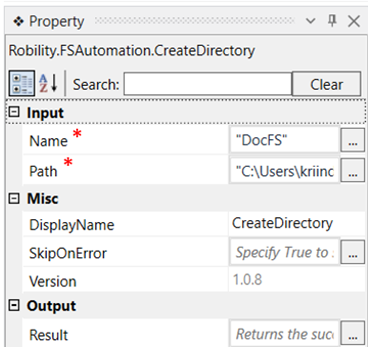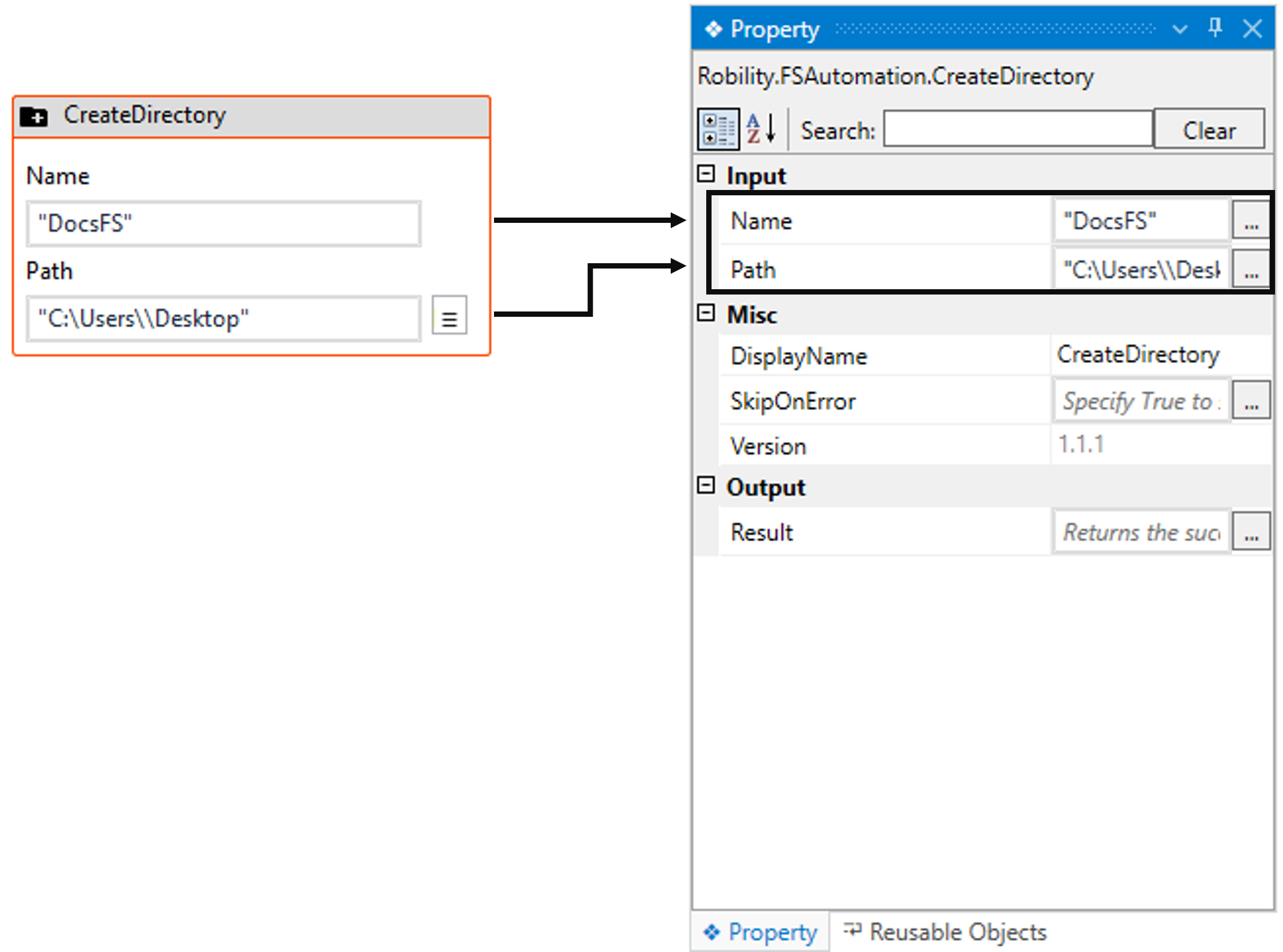This activity helps the user to create a new folder (Directory) in the specified
path of the system.
Technical reference
|
INPUT |
Name: Provide a name for the folder to be created within double quotes.
You have the option to either hardcode the values in the "String” variable or pass the values as “String” datatype.
This accepts only the “String” datatype. |
|
|
Path: Specify the path where the folder needs to be created in double quotes or select it manually.
You have the option to either hardcode the values in the "String” variable or pass the values as “String” datatype.
This accepts only the “String” datatype. |
||
|
MISC |
Display Name: Displays the name of the activity. The activity name can be customized which will help in troubleshooting. |
|
|
SkipOnError: Specify the Boolean value as “True or False.” |
||
|
Version: It specifies the version of the FS automation feature in use |
||
|
OUTPUT |
Result: It helps to view the execution state of the activity. It returns the values in Boolean format. |
*Represents mandatory Fields to execute the workflow
Let’s see how the create directory works,
1. Create a solution to build a workflow.
2. Install the “FS Automation” from “Manage Features”.
3. Drag and drop the “Create Directory” activity to the designer pane.
a. Double click on the activity.
b. Give a name for the directory to be created within double quotes
in the name box. Here it is “DocFS.”
c. Specify the path in which the folder has to be created in the path box.
5. Drag and drop a write log activity below the “Create Directory” activity and enter the
above declared variable with the extension “.ToString” as the result is stored in
“Boolean” datatype.
6. Execute the workflow.
Click here to see how this activity works in a workflow.