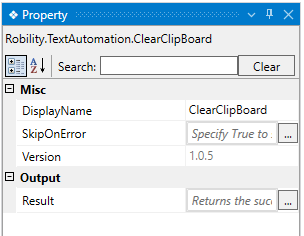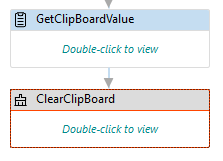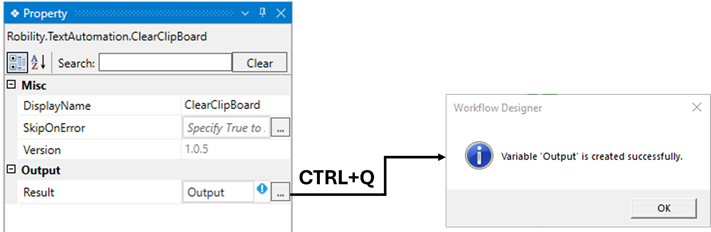This activity assists the user in clearing all the text available in the "Clipboard"
data.
Technical Reference
|
MISC |
Display Name: Displays the name of the activity. The activity name can be customized which will help in troubleshooting. |
|
|
SkipOnError: Specify the Boolean value as “True or False.” |
||
|
Version: It indicates the version of the feature that is being in use. |
||
|
OUTPUT |
Result: It helps to view the execution state of the activity. It returns the values in Boolean format. |
Here’s an example of how the activity works –
In the following example, I am going to clear clipboard value activity to clear the
last copied item to the clipboard. Here I am continuing from the “GetClipboard”
activity.
Steps to execute bot:
1. Open an existing workflow or create a new workflow.
2. Drag and drop the “ClearClipboard” activity to the workflow and place it
below the GetClipBoard activity.
3. Here I am declaring a variable in the “Result” of the output properties to
view the state of the activity.
a. There are two ways to create a variable-
b. Method 1 – Click on the "Result" property within the "ClearClipBoard"
activity and enter the variable name. In this case, we are using " Output."
Then, press "Ctrl+Q," which is a shortcut key to create a variable.
c. Method 2 - Click on the Variables pane and enter the name " Output."
Then, in the "Variable Types" column, select "Boolean" from the dropdown
menu.
4. Now, placing the writelog activity to view the output.
5. Save and execute the workflow.
The bot has executed the activity and cleared the recent clipboard value.