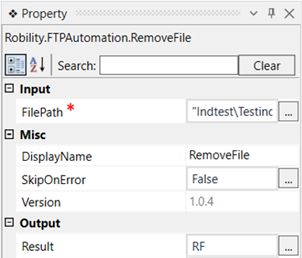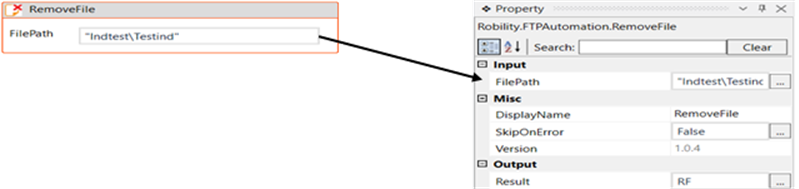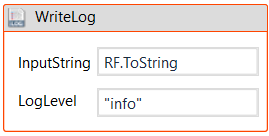This activity is used to remove a specific file from a specific directory in the server.
Technical Reference
|
|
INPUT |
FilePath: Mention the name of the file along with the directory name to be removed.
You have the option to either hardcode the values in the "String” variable or pass the values as “String” datatype. This accepts only the “String” datatype. |
|
MISC |
Display Name: Displays the name of the activity. The activity name can be customized which will help in troubleshooting. |
|
|
SkipOnError: Specify the Boolean value as “True or False.” |
||
|
Version: It specifies the version of the FTP automation feature in use |
||
|
OUTPUT |
Result: It helps to view the execution state of the activity. It returns the values in Boolean format. |
*Represents mandatory fields to execute the workflow
Let’s see how this activity works.
1. Create a new solution or open an existing solution.
2. Drag and drop a “FTP” activity which acts as a scope for all the activities in this
feature.
a. Double click on the activity.
b. Enter the server name, username and password.
3. Now, drag and drop a “Remove File” activity within the FTP scope.
a. Double click on the activity.
b. Specify the path of the file to be removed.
You can also navigate to the property section and enter the path of the file to
be removed in the FilePath section.
4. To see the success state of the activity, declare a variable in the result box of
the output section. Here it is “RF”. This is in “Boolean” datatype.
5. Drag and drop a write log activity below the “Remove file” activity and enter the
above declared variable with the extension “.ToString”. This is done to convert
the “Boolean” datatype to “String” datatype.
6. Execute the workflow.
Click here to see how this activity works in a workflow