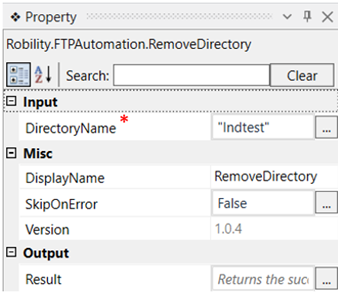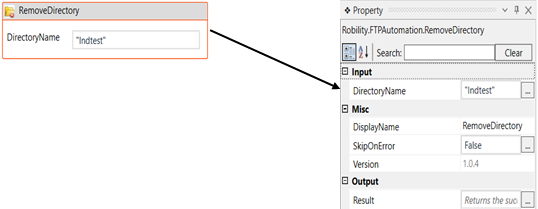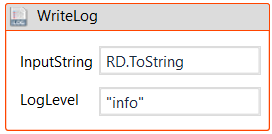This activity is used to remove a directory from the given server.
Technical Reference
|
INPUT |
DirectoryPath: Specify the name of the directory which has to be removed from the server within double quotes.
You have the option to either hardcode the values in the "String” variable or pass the values as “String” datatype. This accepts only the “String” datatype. |
|
|
MISC |
Display Name: Displays the name of the activity. The activity name can be customized which will help in troubleshooting. |
|
|
SkipOnError: Specify the Boolean value as “True or False.” |
||
|
Version: It specifies the version of the FTP automation feature in use |
||
|
OUTPUT |
Result: It helps to view the execution state of the activity. It returns the values in Boolean format. |
*Represents mandatory fields to execute the workflow
Let’s see how this activity works.
1. Create a new solution or open an existing solution.
2. Drag and drop a “FTP” activity which acts as a scope for all the activities in this
feature.
a. Double click on the activity.
b. Enter the server name, username and password.
3. Now, drag and drop a “Remove directory” activity within the FTP scope.
a. Double click on the activity.
b. Specify the name of the directory to be removed within Strings.
Here I am going to remove the directory “Indtest”.
You can also navigate to the property section and enter the name of the directory
to be removed in the DirectoryName box.
4. To see the success state of the activity, declare a variable in the result box of the
output section.
5. Drag and drop a write log activity below the remove directory activity and enter
the above declared variable with the extension “.ToString”. This is done to convert
the “Boolean” datatype to “String” datatype. For example, if we have declared a
variable RD in the result box, to see the result, we need to use “RD.ToString”.
6. Execute the workflow.
Click here to see how this activity works in a workflow.