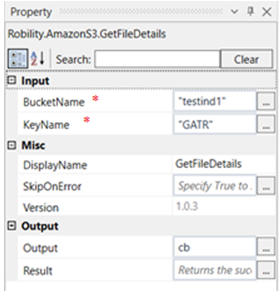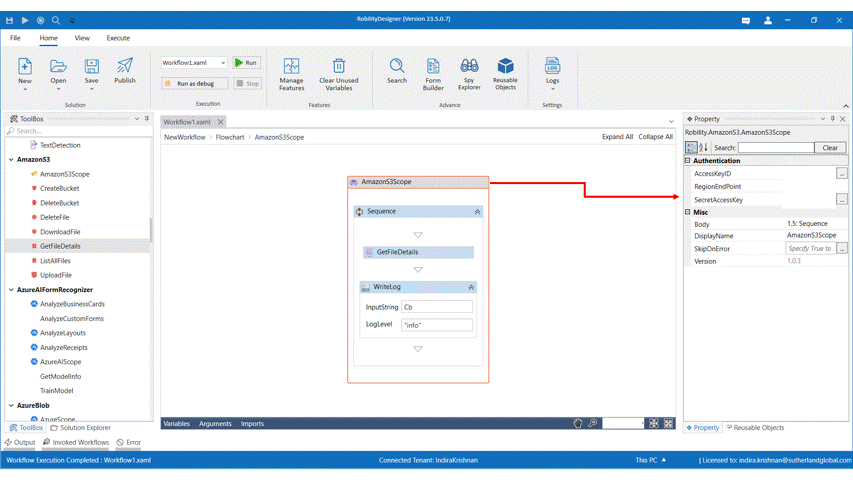This activity is used to get the file details of a specific file uploaded to amazon S3 bucket.
Technical Reference
|
|
INPUT |
BucketName: Specify the name of the bucket from which the file details are required. |
|
KeyName: Specify the key name of the file given when uploaded. |
||
|
MISC |
Display Name: Displays the name of the activity. You can also customize the activity name to help troubleshoot issues faster. This name will be used for logging purposes. |
|
|
SkipOnError: It specifies whether to continue executing the workflow even if it throws an error. This supports only Boolean value “True or False” True: Continues to execute the workflow irrespective of any error thrown. False: Stops the workflow if it throws any error |
||
|
Version: It specifies the version of amazonS3 automation feature in use |
||
|
OUTPUT |
Output: Declare a variable here to view the result in the output box. This is not a mandatory field. However, to get the output of the file details in an output box, a variable must be created here. |
|
|
Result: Define a Boolean to validate if the activity has been completed successfully. |
* Mandatory fields to execute the workflow.
Use Case
The following example illustrates how we can use the get file details activity to get
the details of a specific file uploaded to a specific bucket. Here we are going to get
the details of the file with key name “GATR” placed in the bucket “testind1”.
Steps to execute the bot
1. Drag and drop an Amazon S3 scope into the workflow
2. Click on the Amazon scope activity and enter the Access Key ID, Region End Point
and Secret Access Key which was given at the time of registration.
3. Drag and drop a GetFileDetails activity into the amazon scope.
4. Click on the activity
5. Enter the name of the bucket in which the file is present. Here it is “testind1.”
6. Enter the key name for the file for which the details are required. Here it is “GATR.”
7. Enter the declared variable in the output box of the output segment. Here it is Cb
8. Drag and drop a writelog activity below the Get file details activity.
9. Enter the same variable declared above to the input string of the write log activity.
10. Enter the log level as “info.”
11. Execute the activity.
The bot executes the activity and retrieves the file details for the given key name
from the specified bucket.