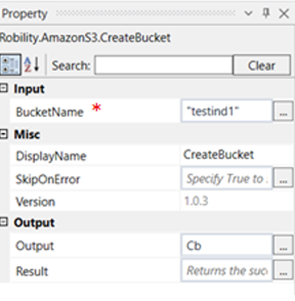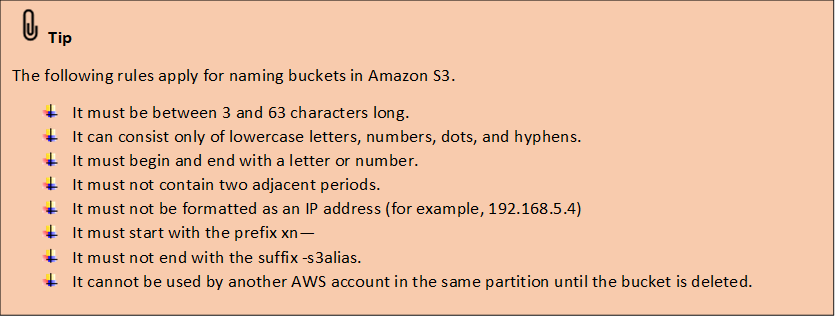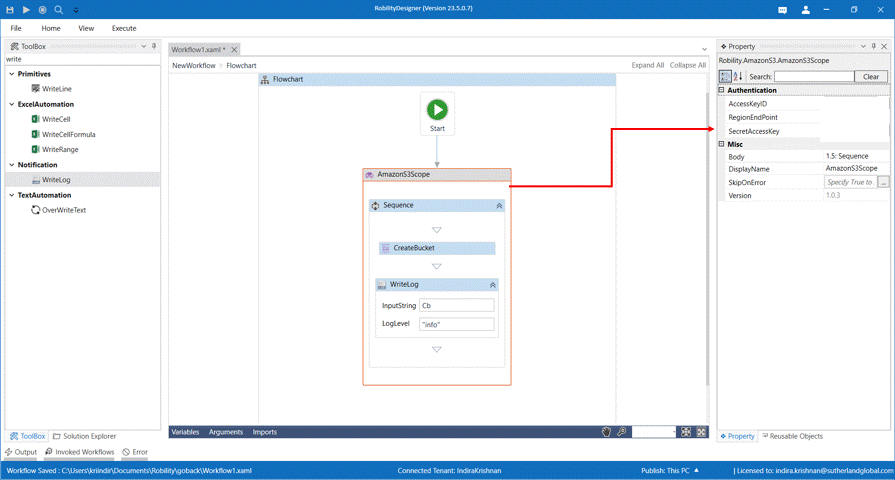This activity is used to create a bucket in Amazon S3. Every object that we store in Amazon
S3 must be stored in a bucket for which we need to create one.
Technical Reference
|
|
INPUT |
BucketName: Enter a name for the bucket to be created within double quotes. |
|
MISC |
Display Name: Displays the name of the activity. You can also customize the activity name to help troubleshoot issues faster. This name will be used for logging purposes. |
|
|
SkipOnError: It specifies whether to continue executing the workflow even if it throws an error. This supports only Boolean value “True or False”. True: Continues to execute the workflow irrespective of any error thrown. False: Stops the workflow if it throws any error. |
||
|
Version: It specifies the version of amazonS3 automation feature in use. |
||
|
OUTPUT |
Output: Declare a variable here to view the result in the output box. This is not a mandatory field. However, to confirm if the bucket has been created, a variable must be declared here to see the result in an output box. |
|
|
Result: Define a Boolean to validate if the activity has been completed successfully. This is not a mandatory field. |
*Mandatory fields to execute the workflow
Use Case
The following example illustrates on how we can use the create bucket activity from
Amazon S3 feature to create a bucket to store the objects in Amazon S3. Here we
are going to create a bucket “Testind1”.
Steps to execute the bot
1. Drag and drop an Amazon S3 scope into the workflow.
2. Click on the Amazon scope activity and enter the Access Key ID, Region End Point
and Secret Access Key which was given at the time of registration.
3. Drag and drop a create bucket activity into the amazon scope.
4. Click on the activity.
5. Enter a name for the bucket to be created. Here it is “ Testind1.”
6. Enter the declared variable in the output box of the output segment. Here it is Cb.
7. Drag and drop a writelog activity below the create bucket activity.
8. Enter the same variable declared above to the input string of the write log activity.
9. Enter the log level as “info.”
10. Execute the activity.
The bot executes the activity and creates a bucket with the name “testind1”.