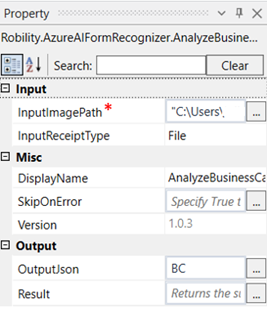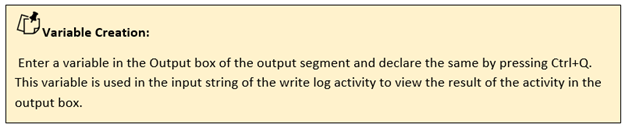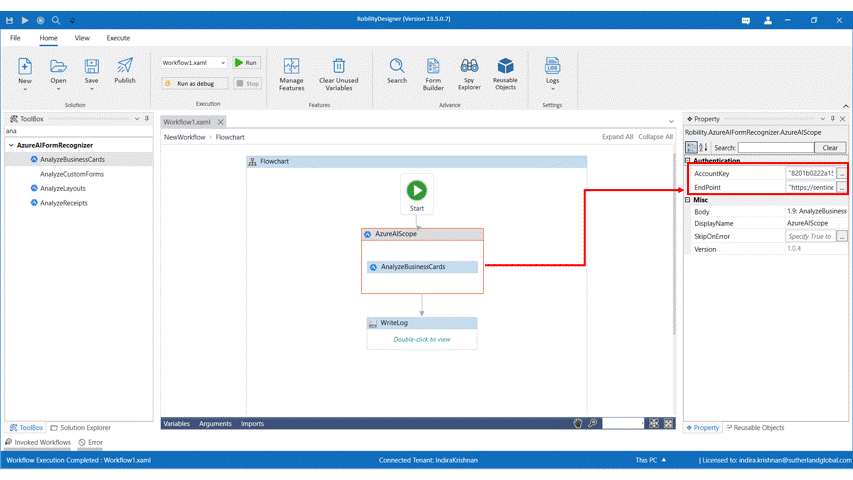This activity is used to extract important contact information like the first name, last name,
company name, etc., from business cards that are printed in English.
Technical Reference
|
|
INPUT |
InputImagePath: Specify the path of the business card image file. |
|
InputReceiptType: Specify the type of the receipt image if it’s a file or URL. |
||
|
MISC |
Display Name: Displays the name of the activity. You can also customize the activity name to help troubleshoot issues faster. This name will be used for logging purposes. |
|
|
SkipOnError: It specifies whether to continue executing the workflow even if it throws an error. This supports only Boolean value “True or False”. By default, it is set to “False.” True: Continues the workflow to the next step False: Stops the workflow and throws an error. |
||
|
Version: It specifies the version of the AzureAIFormRecogniser feature in use |
||
|
OUTPUT |
OutputJson: This is not a mandatory field. However, to view the result of the analyzed business card, a variable must be created here, to view the result in an output box. |
|
|
Result: Declare a variable here to validate the activity. It accepts only Boolean value. This is not a mandatory field. |
*Mandatory field to execute the workflow
Use Case
The following activity illustrates on how we can use the analyze business cards
activity to analyze the business card image given in the input image path and
retrieve the details of the same.
Steps to execute the bot
1.Drag and drop an Azure AI Scope activity to the workflow
2.Enter the account key and end point of your account.
3.Drag and drop an analyze business cards activity within the Azure AI Scope.
4.Click on the activity.
5.Enter the image path of the file that has the business card image to be processed.
6.Select the input receipt type as file since we will be adding a file to the image path.
7.Enter the declared variable in the outputjson box to view the analyzed layout. Here it is BC.
8.Drag and drop a writelog activity below the Azure AI Scope
9.Enter the same variable entered above to the Input string. Here it is BC.
10.Enter the log level as Info.
11.Execute the activity
The bot executes the activity, analyzes the business card, and gives the details in the
business card as output.