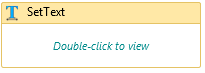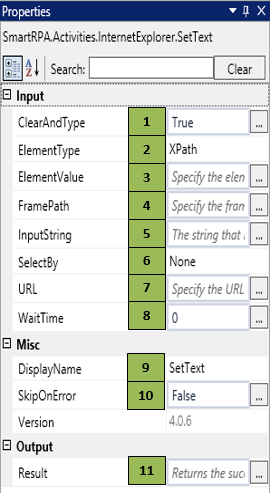SetText
When to use SetText activity
This activity is used to type/ enter data into any field or textbox in the webpage.
Figure 1
|
Activity Name |
Picture |
|
SetText |
|
Technical Reference
|
Figure 1.1
|
S.no |
Description |
|
1 |
The indicated field will be cleared before typing |
|
|
2 |
Gets auto-filled, once the element is indicated in the webpage, using the SmartSpy |
|
|
3 |
Gets auto-filled, once the element is indicated in the webpage, using SmartSpy |
|
|
4 |
Gets auto-filled, once the element is indicated in the webpage, using SmartSpy |
|
|
5 |
Enter the input value that is required to be entered into a particular field |
|
|
6 |
SelectBy dropdown has multiple options such as: Value: Accepts the default assigned HTML values of a webpage Text: Accepts text input of the dropdown options Index: Index position of the data in a dropdown that needs to be extracted |
|
|
7 |
Gets auto-filled, once the element is indicated in the webpage, using SmartSpy |
|
|
8 |
Specify the wait time for the activity to terminate (in milliseconds) |
|
|
9 |
Displays the action that the activity performs in the workflow |
|
|
10 |
Specify whether to continue executing the workflow even if the activity fails |
|
|
11 |
Define the condition that you prefer to validate. It supports only Boolean value |
![]() ElementType has multiple options to choose from. Once the ElementType is changed, the ElementValue changes on its own, corresponding to the element type.
ElementType has multiple options to choose from. Once the ElementType is changed, the ElementValue changes on its own, corresponding to the element type.