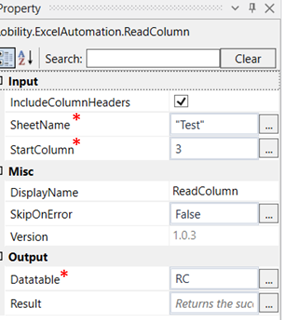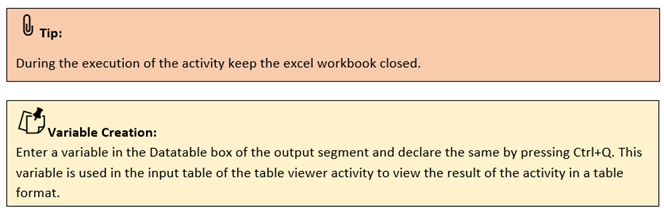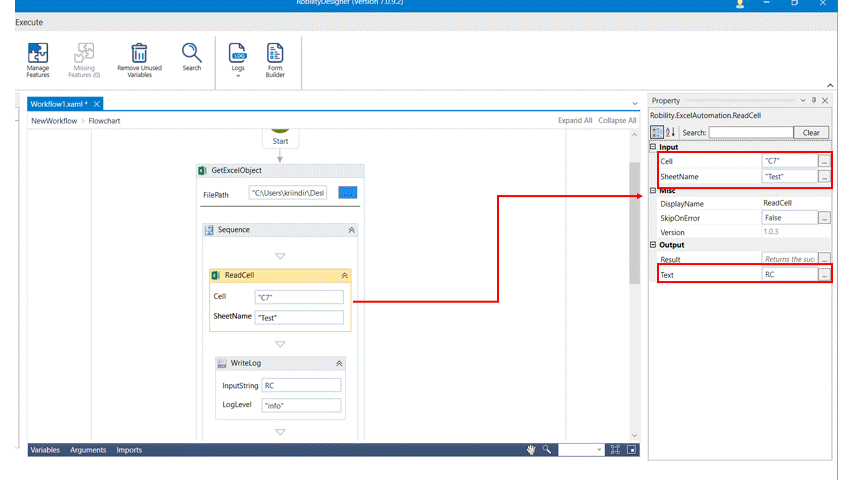Read Cell
This activity is used to read content from a specific cell.
Technical Reference:
|
INPUT |
Cell: Specify the cell from which the data has to be read. |
|
|
SheetName: Specify the sheet name in which the cell to be read is present. |
||
|
MISC |
Display Name: Displays the name of the activity. You can also customize the activity name to help troubleshoot issues faster. This name will be used for logging purposes. |
|
|
SkipOnError: It specifies whether to continue executing the workflow even if it throws an error. This supports only Boolean value “True or False. True: Continues to execute the workflow irrespective of any error thrown. False: Stops the workflow if it throws any error |
||
|
Version: It specifies the version of the excel automation feature in use |
||
|
OUTPUT |
Datatable: Declare a variable here to view the read column in a table. |
|
|
Result: Define a Boolean value to validate the success state of the activity. This is not a mandatory field. |
*Mandatory field to execute the workflow and view the output
The following activity illustrates on how we can use the read cell activity to read the content from a specific cell. Here we are going to read the data from the cell “C7”.
Example:
1. Drag and drop a get excel object activity to the workflow.
2. Enter the file path of the excel file in which a worksheet has to be created.
3. Drag and drop a read cell activity into the Get Excel object activity.
4. Click on the read cell activity.
5. Specify the cell number from which the data has to be read. Here it is C7.
6. Specify the name of the sheet. Here it is “Test”.
7. Enter the variable in the Text box of the output segment. Here it is “RC.”
8. Drag and drop a write log activity below the read cell activity.
9. Enter the same variable in the input string of the write log box.
10. Enter the log level as “info.”
11. Execute the activity
The bot executes the activity and reads the content from the specified cell and gives the output as “Total years” in the output box.