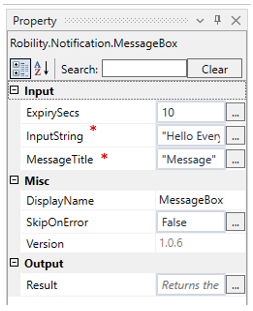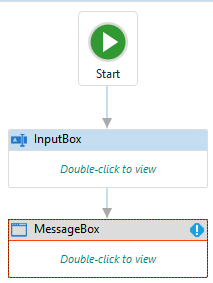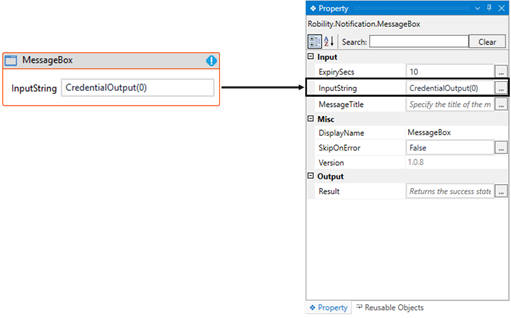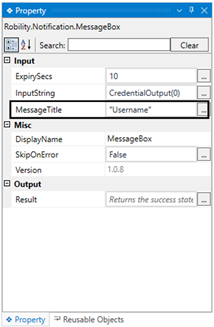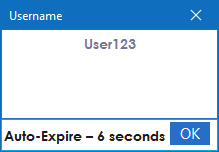This activity is utilized when the user wishes to showcase or inform about the output
generated by particular actions, such as extracted data or bot actions. The
presentation of the output occurs post the execution of the relevant activity.
Technical Reference
|
|
INPUT
|
ExpirySecs: Indicate the duration in seconds for which the input should be displayed.
Provide the time value in seconds. The default setting is “10 seconds.”
This field only accepts the "Integer32" datatype. |
|
InputString: This parameter indicates to provide the “Input” value or variable to print the output during execution.
You have the option to either hardcode the values in the "String” variable or pass the values as “String” datatype.
This accepts only the “String” datatype. |
||
|
MessageTitle: Specify the “Title” for the “MessageBox” table. This field accepts only “String” datatype. |
||
|
MISC |
Display Name: Displays the name of the activity. The activity name can also be customized to help in troubleshooting. |
|
|
SkipOnError: Specify the Boolean value as “True or False.” |
||
|
Version: It indicates the version of the feature being used. |
||
|
OUTPUT |
Result: It helps to view the execution state of the activity. It returns the values in Boolean format. |
* Represents mandatory fields to execute the workflow.
Here’s an example of how “MessageBox” activity works –
In the following example, I am continuing from the “InputBox” example, using the
“MessageBox” activity, I am going to display the output of the activity.
1. Open and existing solution.
2. Drag and drop the “MessageBox” activity below the “InputBox”.
3. Double click on the activity.
a. Here I am providing the “InputString” as “CredentialOutput(0)” to display
the “Username” provided by the username.
b. Since the output is the “ListOfString”, we need to mention the (0) to
display the output. The index number starts from (0).
4. Navigating to the “Title” in the properties and specifying the value as
“Username” .
5. In this case, I am continuing with the default expiry seconds.
6. Now, execute the workflow.
Below is the sample output of the activity.